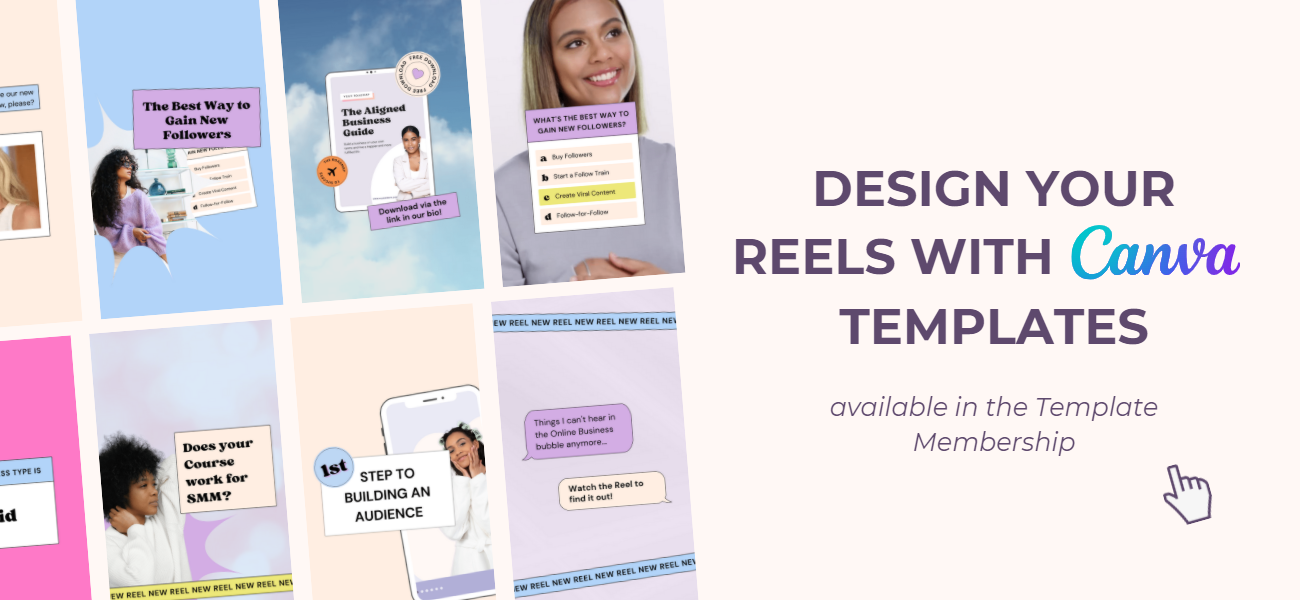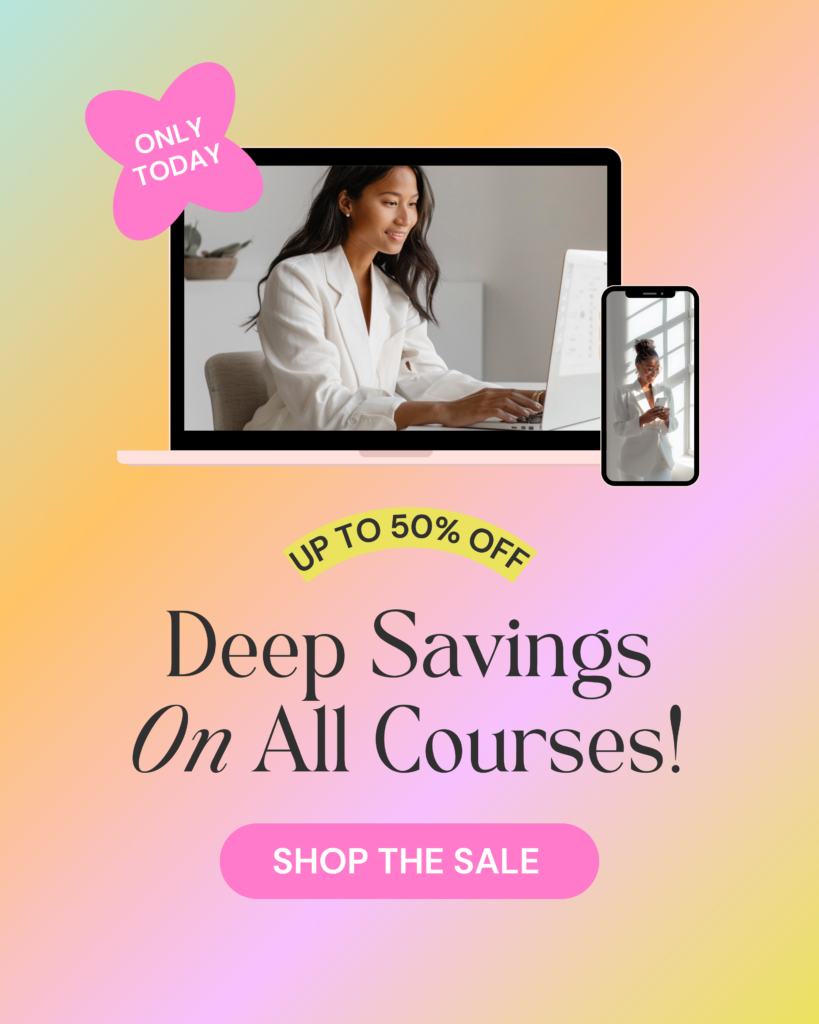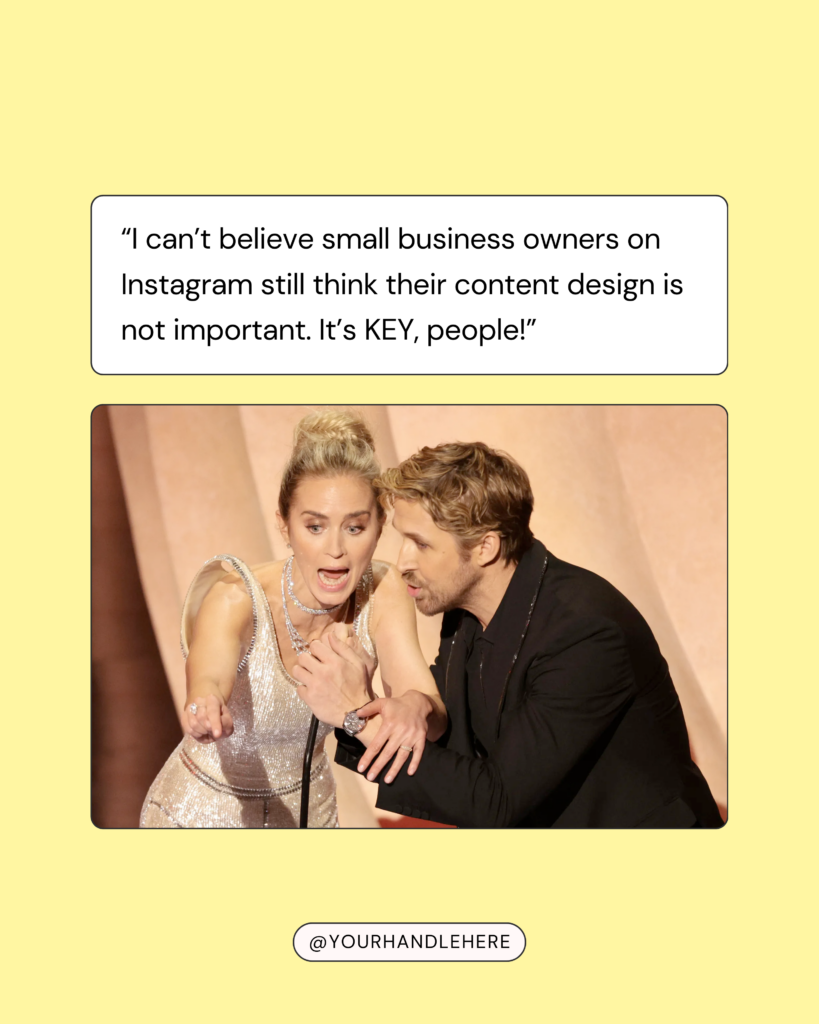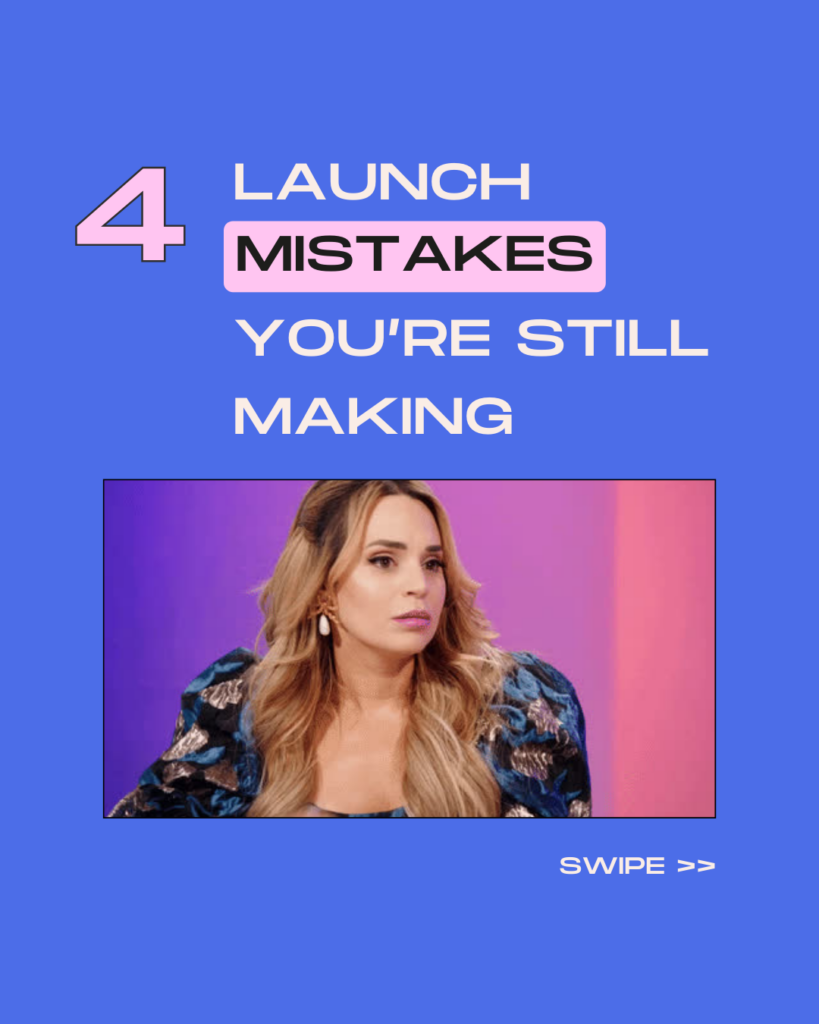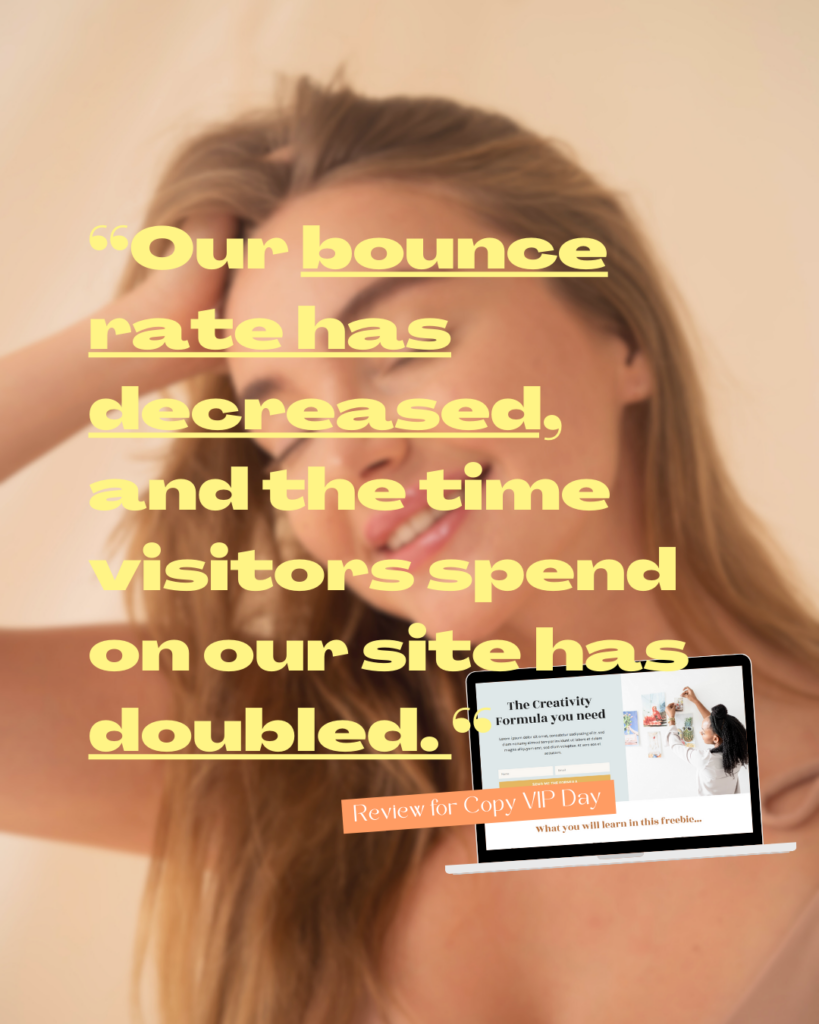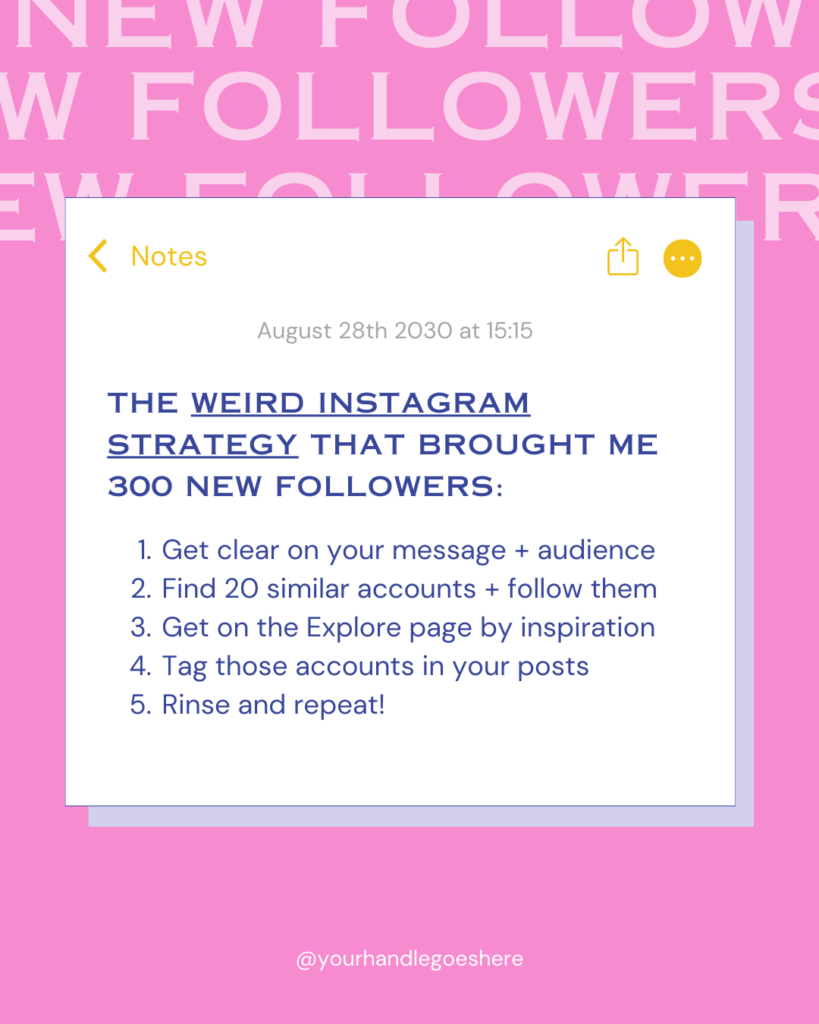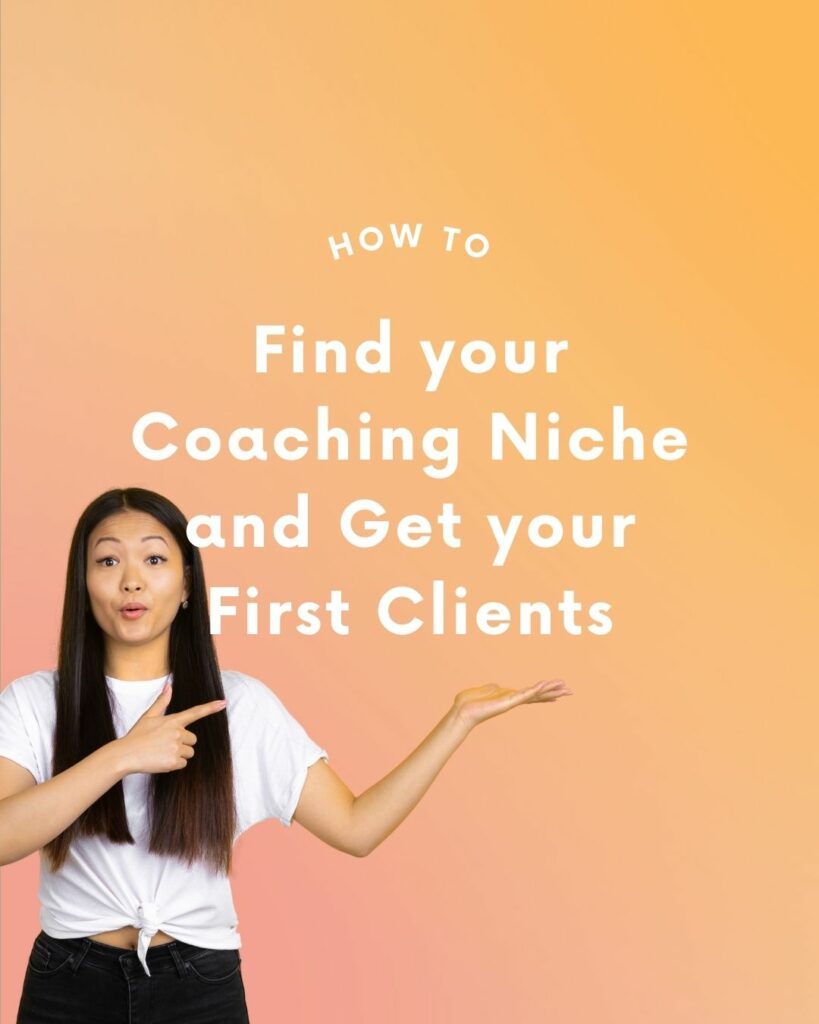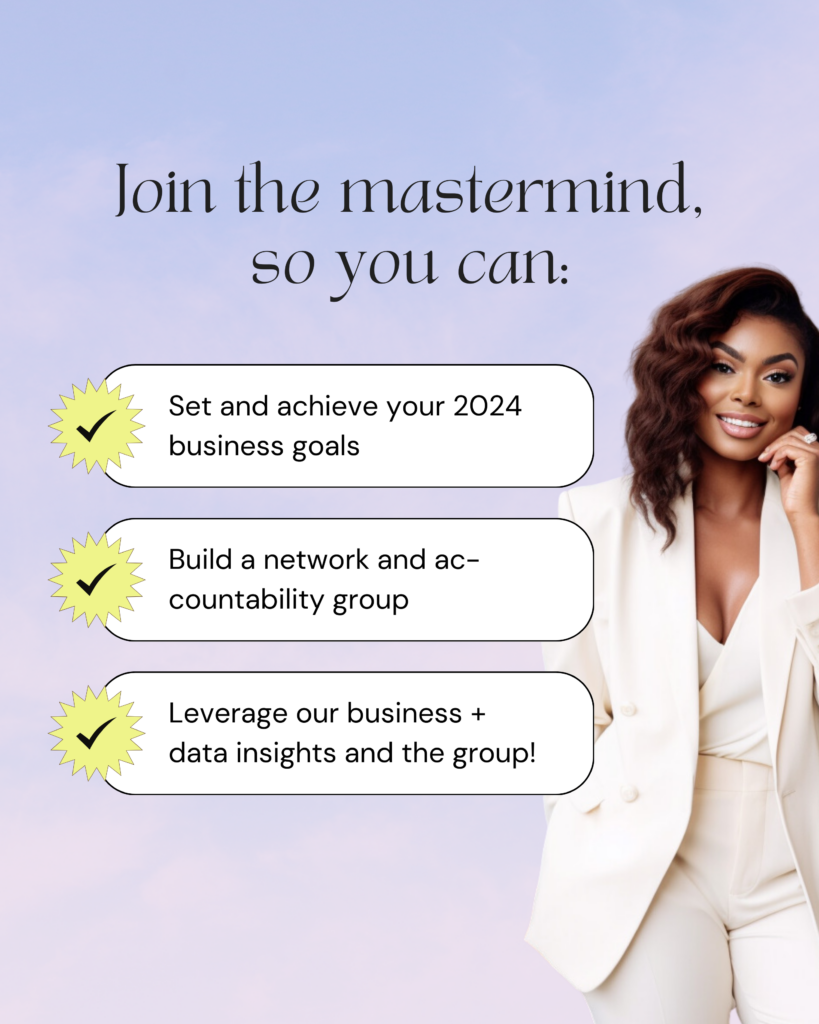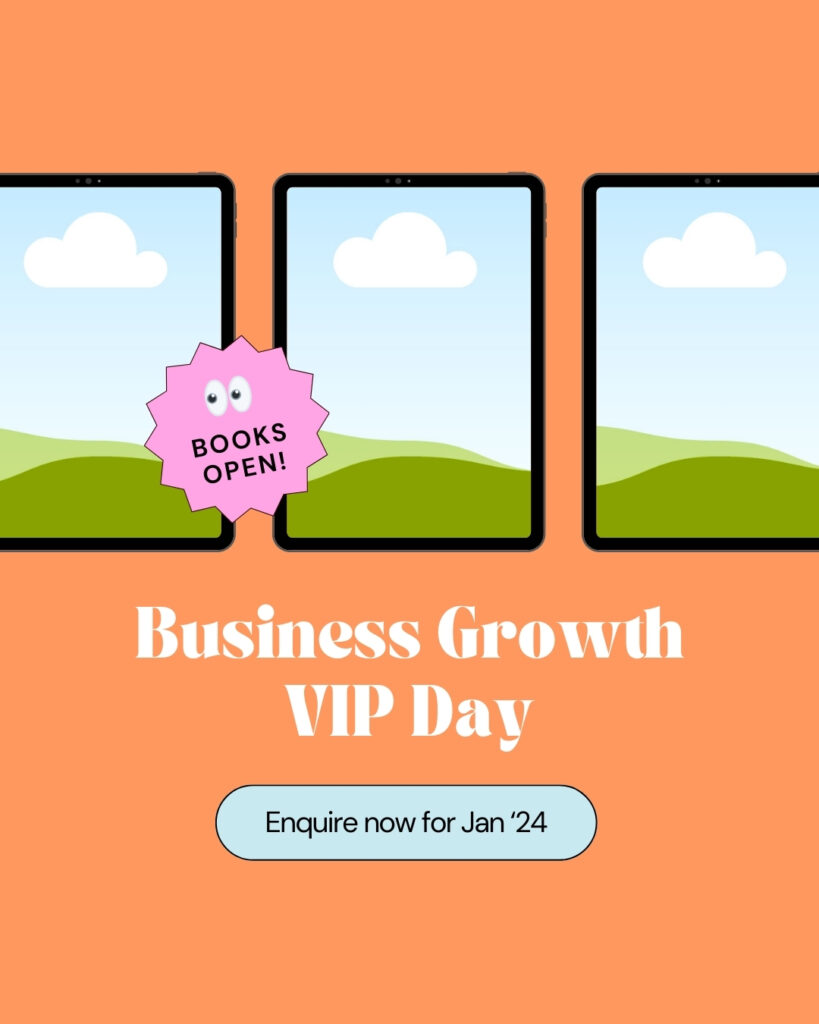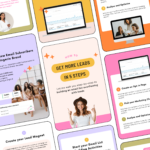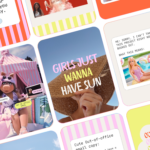Are you looking for a way to design Reels directly in Canva?
Do you feel overwhelmed with creating video content and are looking for an easier way to consistently post Reels?
Are you wondering ‘Can I make Reels in Canva that perform on Instagram?’.
Then this guide is for you! I’m showing you how you can make your Reels in Canva from start to finish, so all you need to do is upload to Instagram and publish.
Plus, I’ll share some of my favorite types of animated Reels that regularly go viral on Instagram.
Prefer watching video tutorials? Scroll down to find this blog post in video.
How can I create Instagram Reels that amaze my audience?
Reels are not a new feature on Instagram anymore – but they are here to stay, that’s for sure.
Can you still grow your Instagram account without Reels? Definitely, but it’s getting harder.
So whether you’ve already started posting Reels or if you’re completely new to videos – it can be worthwhile trying them out for your brand.
Related Article: 33 Reels Hooks for Viral Videos
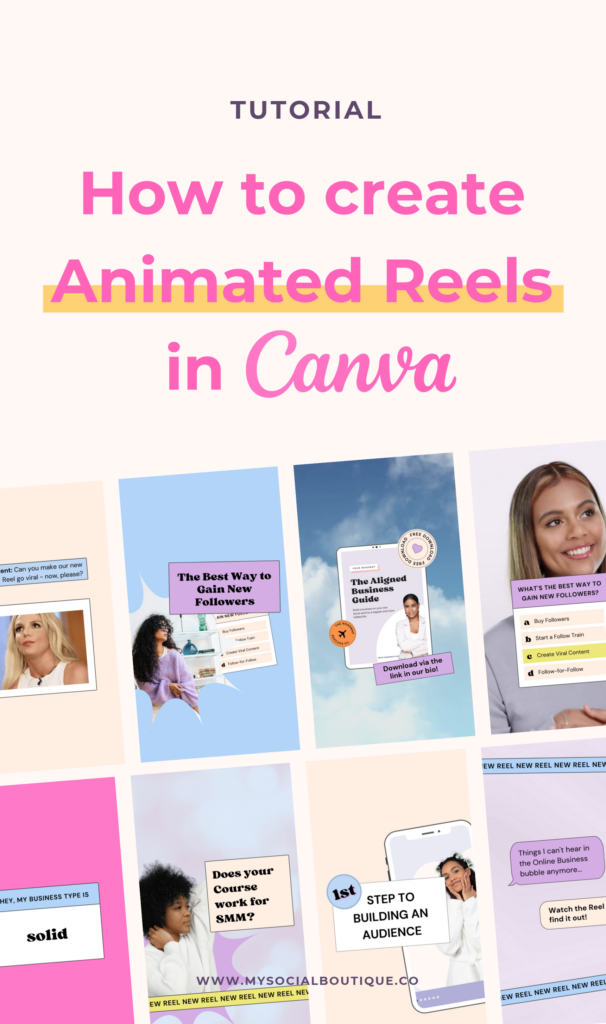
What Instagram Reels can do for your Brand
Reels are short and entertaining videos, and thus are perfect to introduce yourself and your brand to a new audience.
Since the Instagram algorithm pushes video content, this is an amazing chance to get your content in front of more eyeballs – and especially in front of potential clients.
Even if you’re not that into dancing and lip-syncing or if you feel these kind of videos don’t match your brand, there’s still a lot of opportunity in Reels.
Read our blog post if you’re in search for clever Reels ideas without showing your face or dancing.
Do I need to change what I normally share?
You don’t! You can still share your normal content, like posts, carousels and stories.
But maybe think about adding one or two Reels per week (or how often you’re posting) to the mix and see how your audience reacts to them.
Trial and error is key to success in this case!
Luckily, Canva makes it easy to create Reels and sync them to trending sounds, so you can incorporate Reels into your normal content creation routine without much effort.
This tutorial gives you an easy step-by-step process how to do it.
Can you Make Instagram Reels in Canva? Yes! Here is how 👇
Creating Reels in Canva is actually pretty easy. And, if done right, it can save you a lot of time you’d otherwise spend fiddeling with filming and editing Reels in the Instagram app.
An easy way to create consistent Reels on Canva
Many people think of Canva as a graphic design tool only, but they’ve also added effective video editing features and animations.
Which allows you to create animated Reels that can be synced to trending audio, so you get a real chance of going viral on Instagram!
The shortcut to making consistent Reels is by using Canva templates.
Tip: We’ve got 200+ Reels Templates (complete with trending audio) in our Template Membership. Want to skip the hassle and create high-quality, viral Reels in minutes? Join today and make Reels creation effortless.
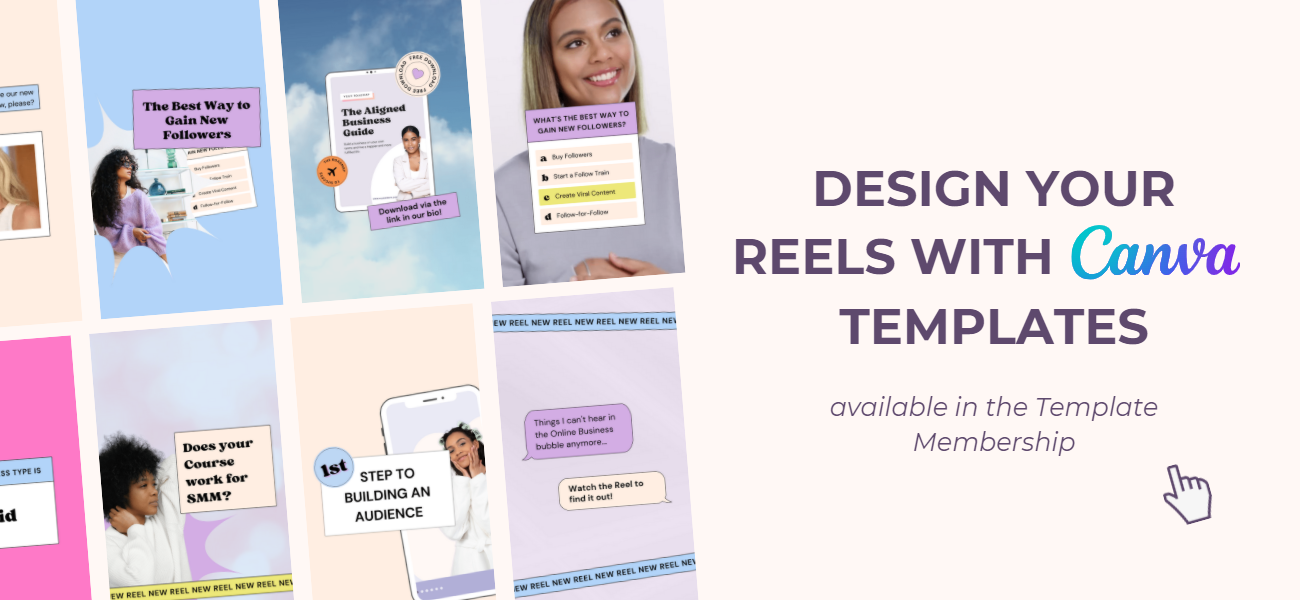
Here is the Step-by-Step Guide to creating a Reel in Canva:
- Create a new design (search for “Instagram Reel”) or open a premade Reels template
- Research a trending audio you want to use and upload it to Canva (so you can sync your frames to the music later)
Tip: Use Reels to MP3 to download sounds directly from Instagram - In Canva, add the number of pages your Reels needs to match the audio (think of transitions and animation you want to use)
- Add images, graphics, text or video to the template
- Design your Reels cover (optional)
- Download the Reel with all pages as MP4 and the cover as PNG
- Publish to Instagram (don’t forget to add your audio!)
Watch the Video: Make Reels and Sync to Trending Audio in Canva
If you are more into video content, we’ve created a video tutorial from this blog post:
3 Types of Viral Reels you can Make in Canva
Now, if you’re asking yourself which kind of Reels to create in that actually work, I’ve collected some amazing examples for you.
Tweet Reels
Tweets are one of the easiest ways to create a Reel with a special message or quote. Simply add a nice b-roll or stock video and off you go.
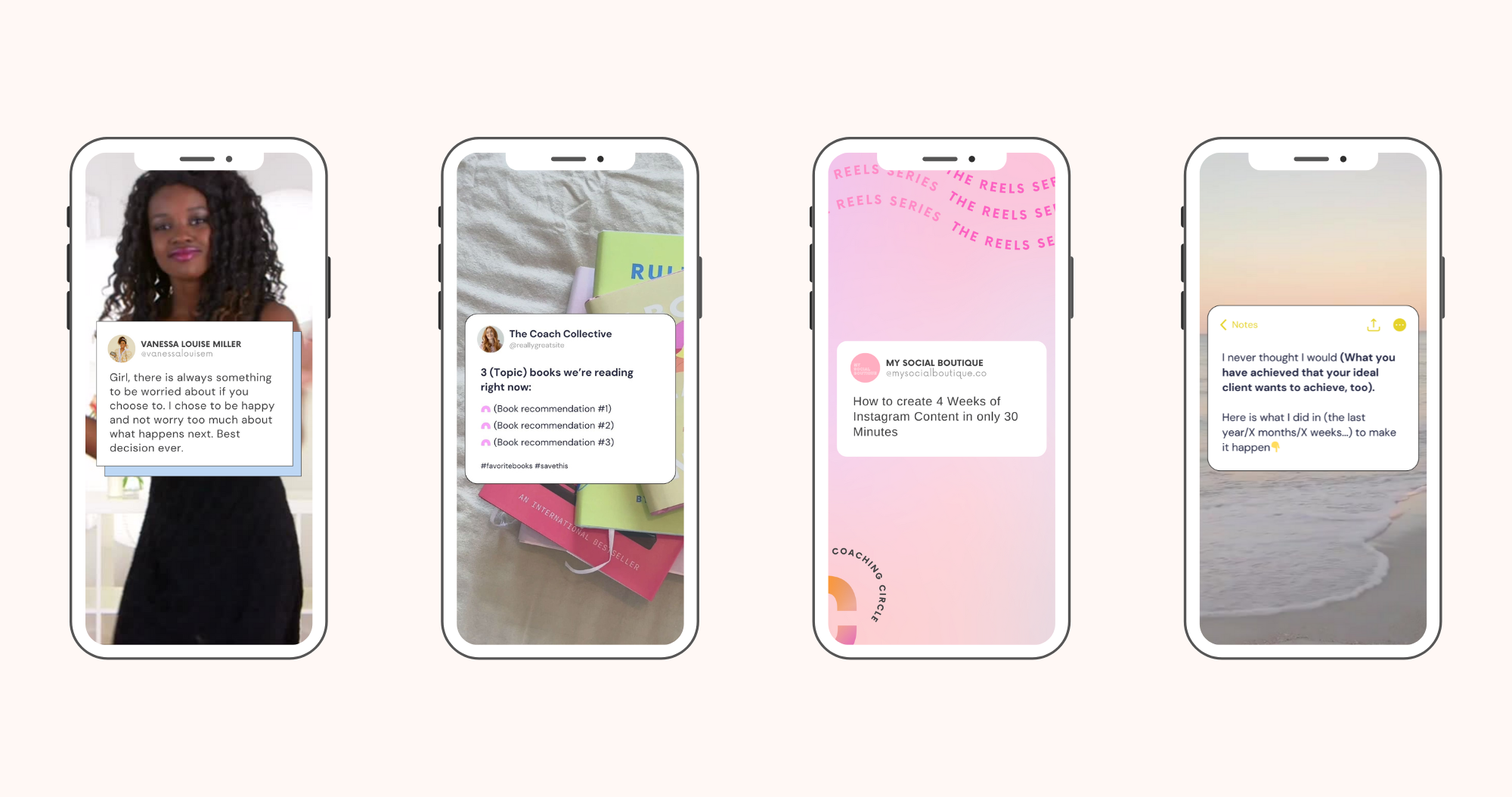
Faceless Text Reels
Faceless reels with aesthetic background videos are such a huge trend right now (that I’m sure won’t go away soon). Plus, they are super easy to create in Canva.
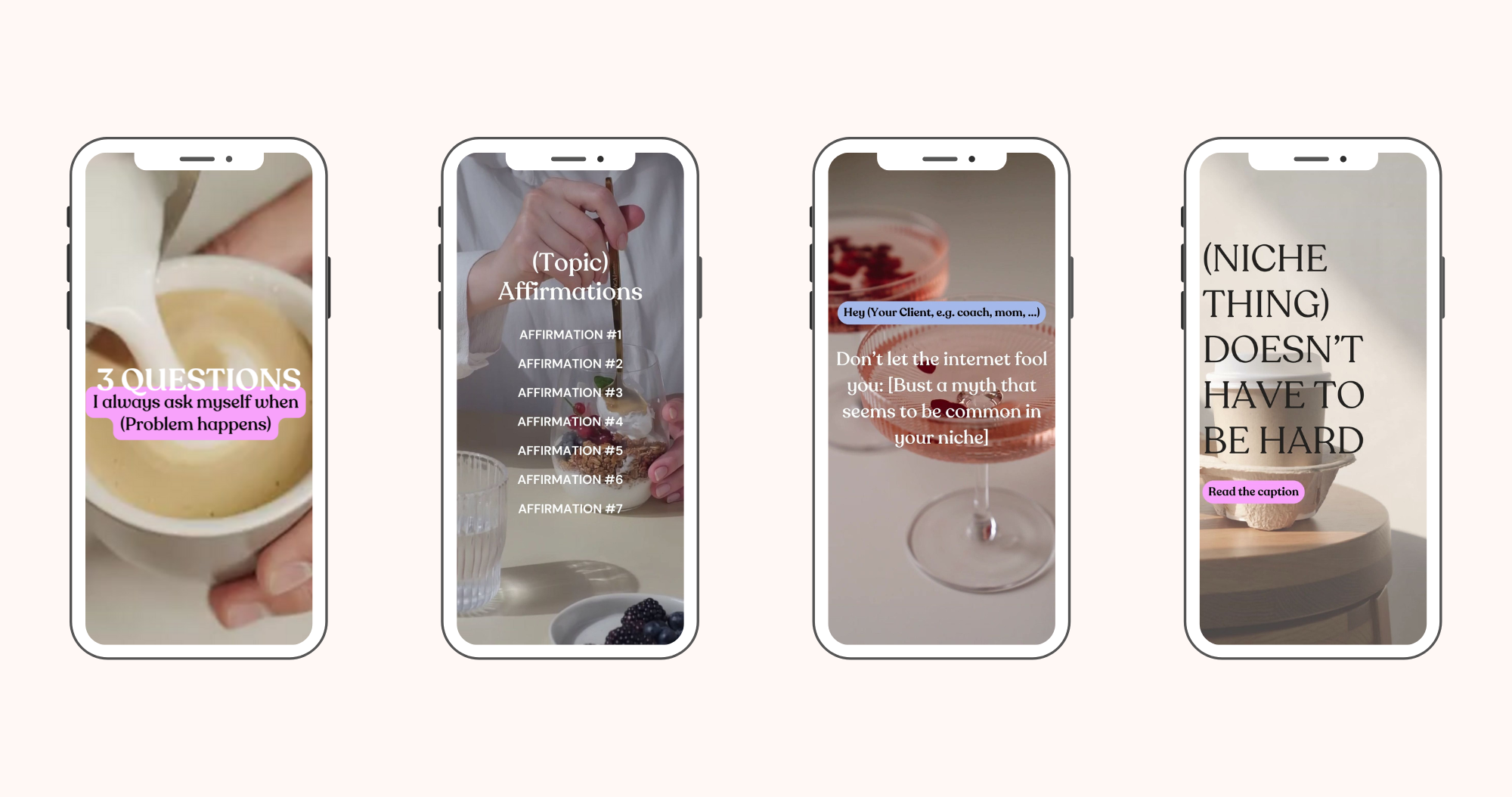
Checklist Reels
People love a good checklist. It reminds them of all the things they still want to do and breaks a big goal down into achievable steps.
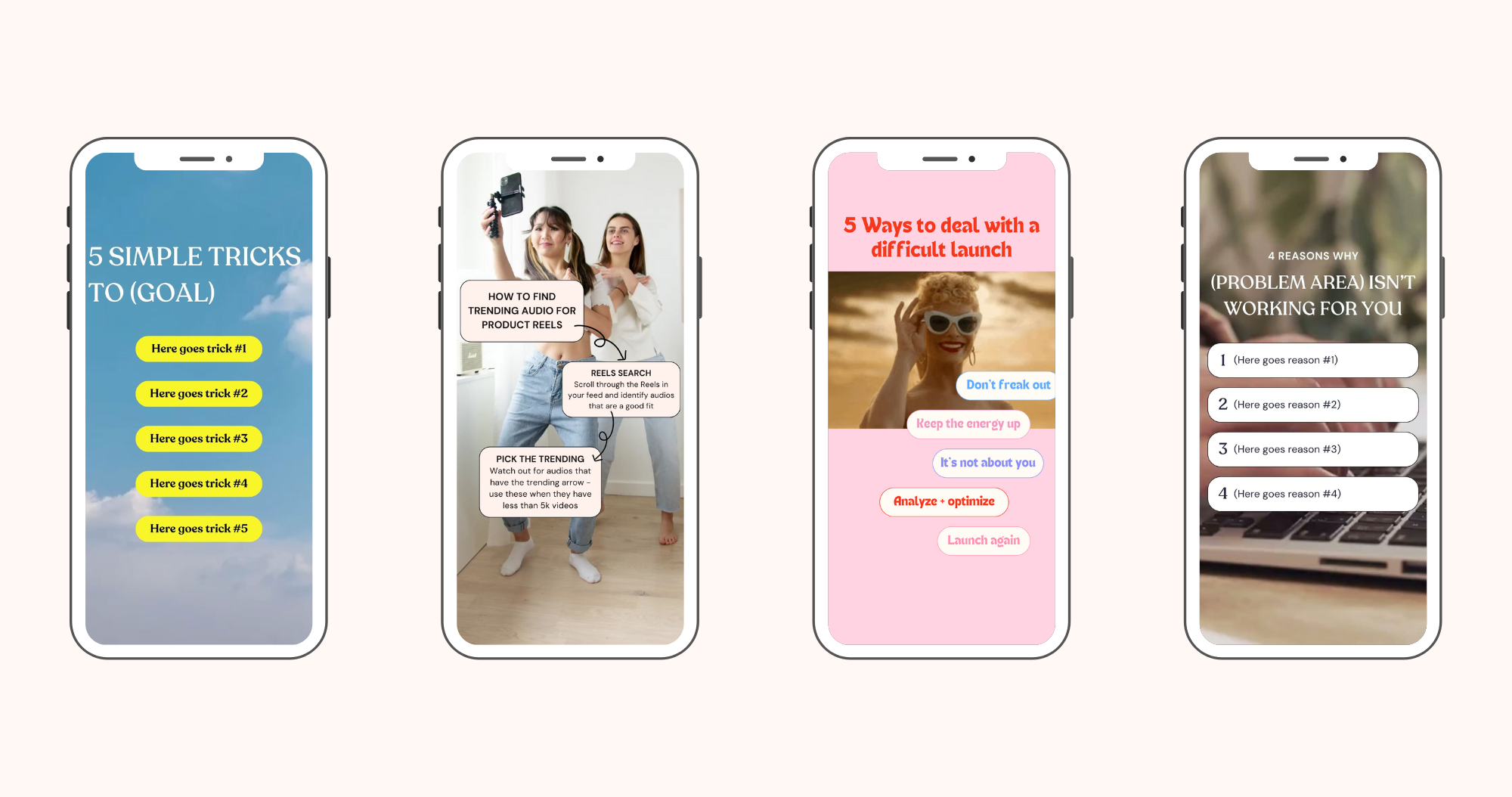
5 Underrated Tips to Waste Less Time on Social Media
Now that you’ve mastered creating Reels in Canva, learn how to streamline your entire social media process with my best, underrated time-saving tips.
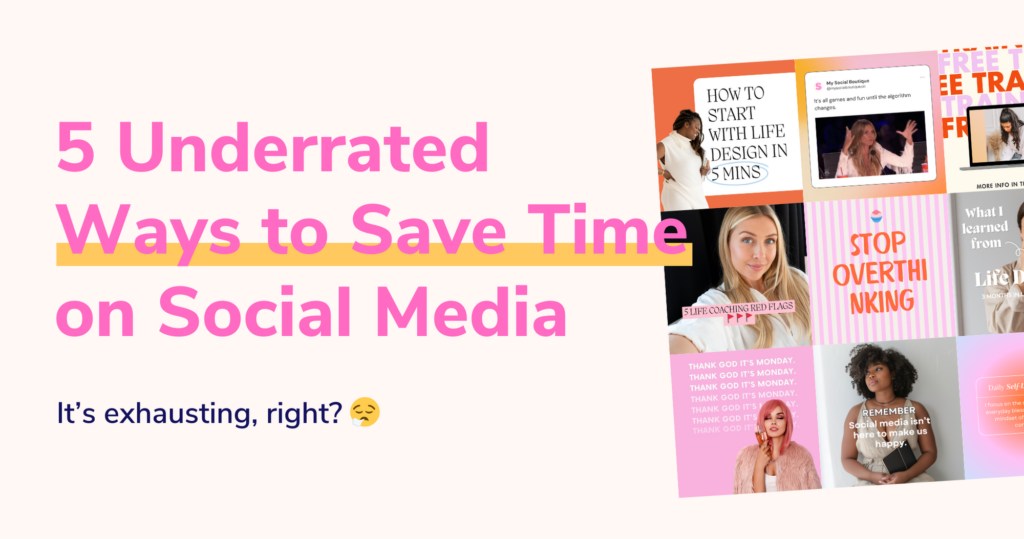
FAQ
How can I upload my own videos to Canva?
You can put together your reel with videos from your smartphone. Here’s how:
Film your video. Then go to the Canva app or Canva on your desktop. In the left hand bar you’ll see Uploads. Click the Upload Media button. From there, you can drag your video into the design and trim it to the correct length.
How do I find a trending audio and save it in my Instagram account?
There are different ways you can find the sounds on Instagram:
- Use the Instagram search, type in the name and go to the Audio tab
- If you have a business account and the search doesn’t find any audios, you’ll need to use another route: Open the audio link and fine one reel that uses this audio. Now in the Instagram app, navigate to the account and search for the right reel. From there you can add the audio to your saves.
What kind of video editing is available in Reels?
You can directly film and edit your Reels in Instagram. That’s one option. The other one is making your Reel in Canva, download it as a video and then publish to Instagram. Depending on which type of Reel you want to create, either option can be suitable for you.
Can I add music directly on Instagram if I don’t find a suitable track in Canva?
Yes! You can design your Reel in Canva (without music), and only later, when you publish it, search for a matching audio. If you want, you can also record your own audio in this step and add it as Originial Audio.
When I export the design in Canva, the gifs and memes don’t move anymore.
Make sure you export your design with all necessary pages ticked as an MP4.
What do I get with the Template Membership?
You’ll get instant access to 2,500+ templates, including 200+ Reels templates, that you can customize in Canva to streamline your social media content creation.
Ready to create Reels with ease? Join our Template Membership for instant access to 200+ Reels templates and save hours on content creation every week.
Create viral Reels in minutes with our customizable templates — no design skills needed!