Today I’ve got a top tip for all those of you who feel overwhelmed with Instagram. With posting multiple times per week, the never-ending content creating and the doomscrolling…
Sometimes it’s just so exhausting.
So, are you ready for my favorite lazy girl Instagram trick?
Introducing: The 9 Grid Instagram Feed Layout
The 9 grid is a concept made popular by Kristen Achziger from Going Ultraviolet – and for me it’s one of the most genius ways to create a solid Instagram grid.
Kristen even used our Engagement Power Puzzle to create her original grid!
So, what’s the idea behind the 9 grid?
→ You create 9 single posts (or carousels) that sit on top of your profile + act like a sales page, about page and homepage all in one!
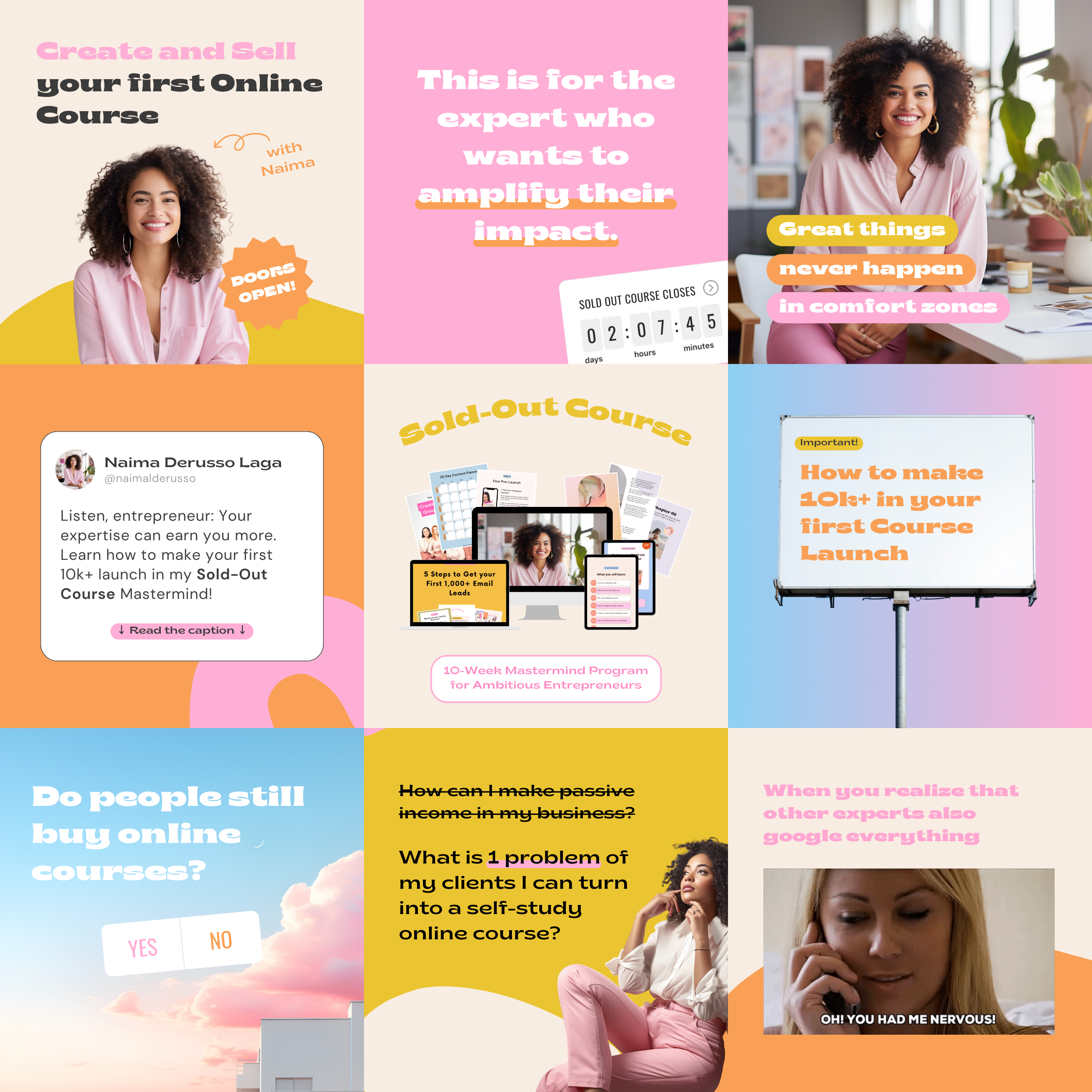
A 9 Grid Instagram feed has multiple benefits:
- You don’t have to create content all the time, but still get to have an Instagram presence that hooks your audience
- New profile visitors get the round-up about your brand in 9 strategic posts that are designed to attract just the right followers
- Use the 9 grid for special occasions like launches and sales to tell a story through 9 connected posts
How to create a 9 Grid feed in Canva?
Are you hooked now about saving time and nerves with a simple 9 grid feed? Then let’s see how you can easily create one yourself in Canva.
Tip: Want to skip the design process and just get strategic 9 Grid templates, done for you? Join the Template Membership were we’ve just launched a 9 Grid Instagram Pack with 3 different grids for all types of online businesses!
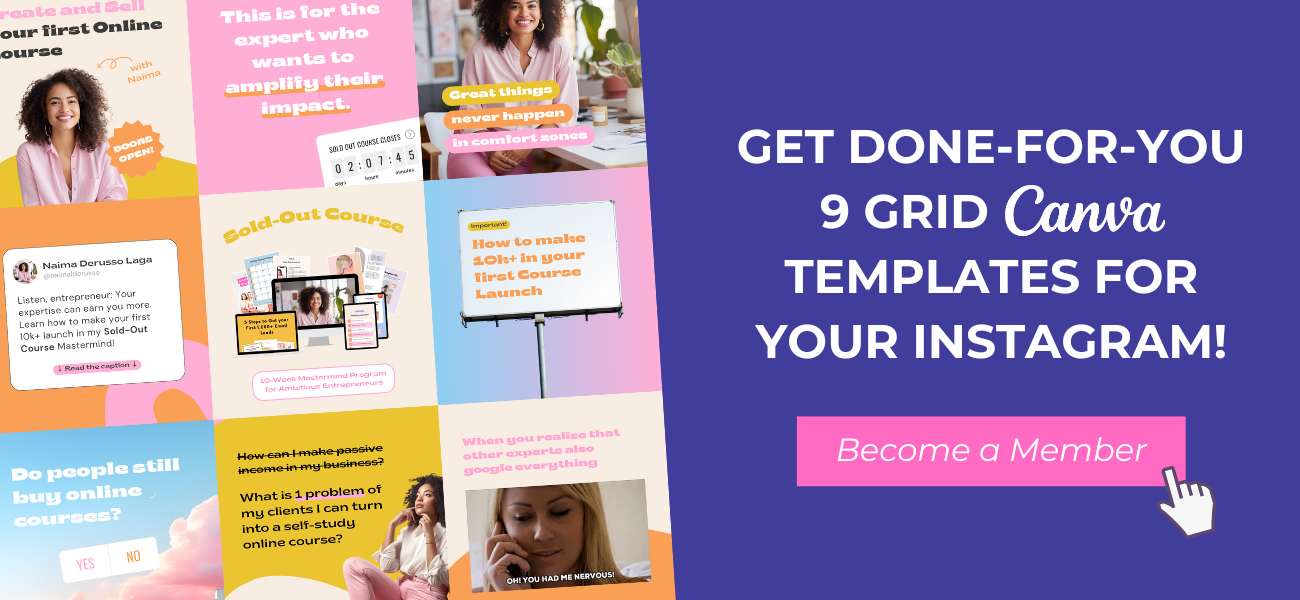
1. Create a new design in the size of 3240 x 3240px (NEW grid layout: 3240 x 4050px)
We’ll create this 9 Grid as one big design that will later be cut into 9 single posts. This way you’ll always see how your posts look together and it’s easier to create a cohesive style!
First of all, create a new design in Canva and set the size to 3240 x 3240px.
❗Update: With Instagram now going with the 4:5 grid layout, you’ll want to set the size for your Canva artboard to 3240 x 4050px.
2. Set Guides to create a 3×3 grid
Now, we’ll enable Canva’s rulers and guides by clicking on File > View settings > Show rulers and guides.
Drag two rulers in from the left and two from the top. Set them to 1080px and 2160px horizontally and 1350px and 2700px vertically.
Tip: If you can’t seem to get them to the exact px value, zoom into your design a bit and try again.
Now you’ve got a 3×3 grid you can follow to design your content!
❗Update: For the new Instagram grid layout, you’ll get a rectangle grid with 9 rectangles of 1080 x 1350px!
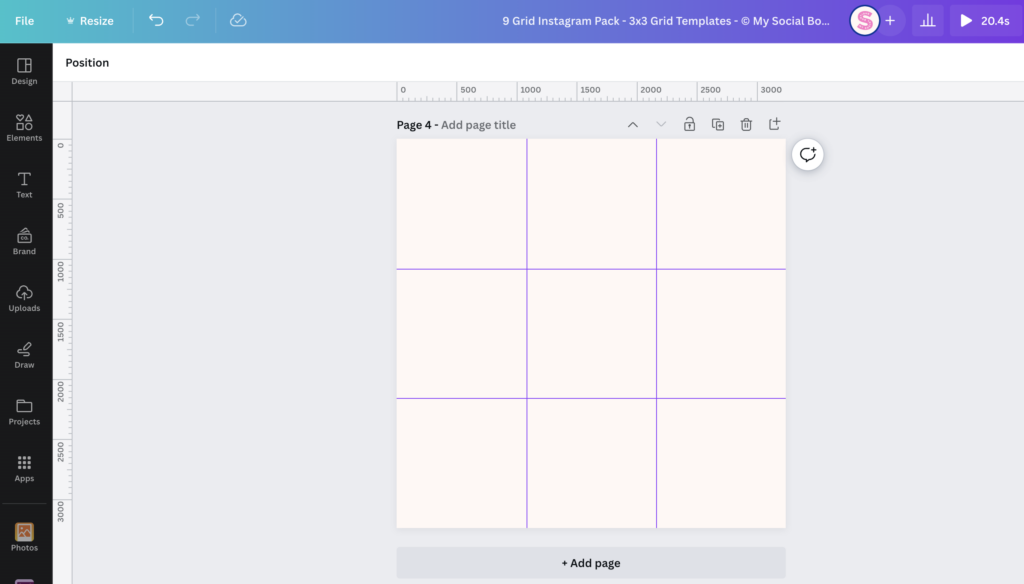
3. Design your 9 Grid feed layout
It’s time to get creative – and strategic! Think about the goal your 9 grid needs to achieve and fill your empty grid with 9 posts.
Pay attention to where the guides divide the posts – if you want to create more of a puzzle look, you can also add overlapping elements that will create a seamless design in the final feed.
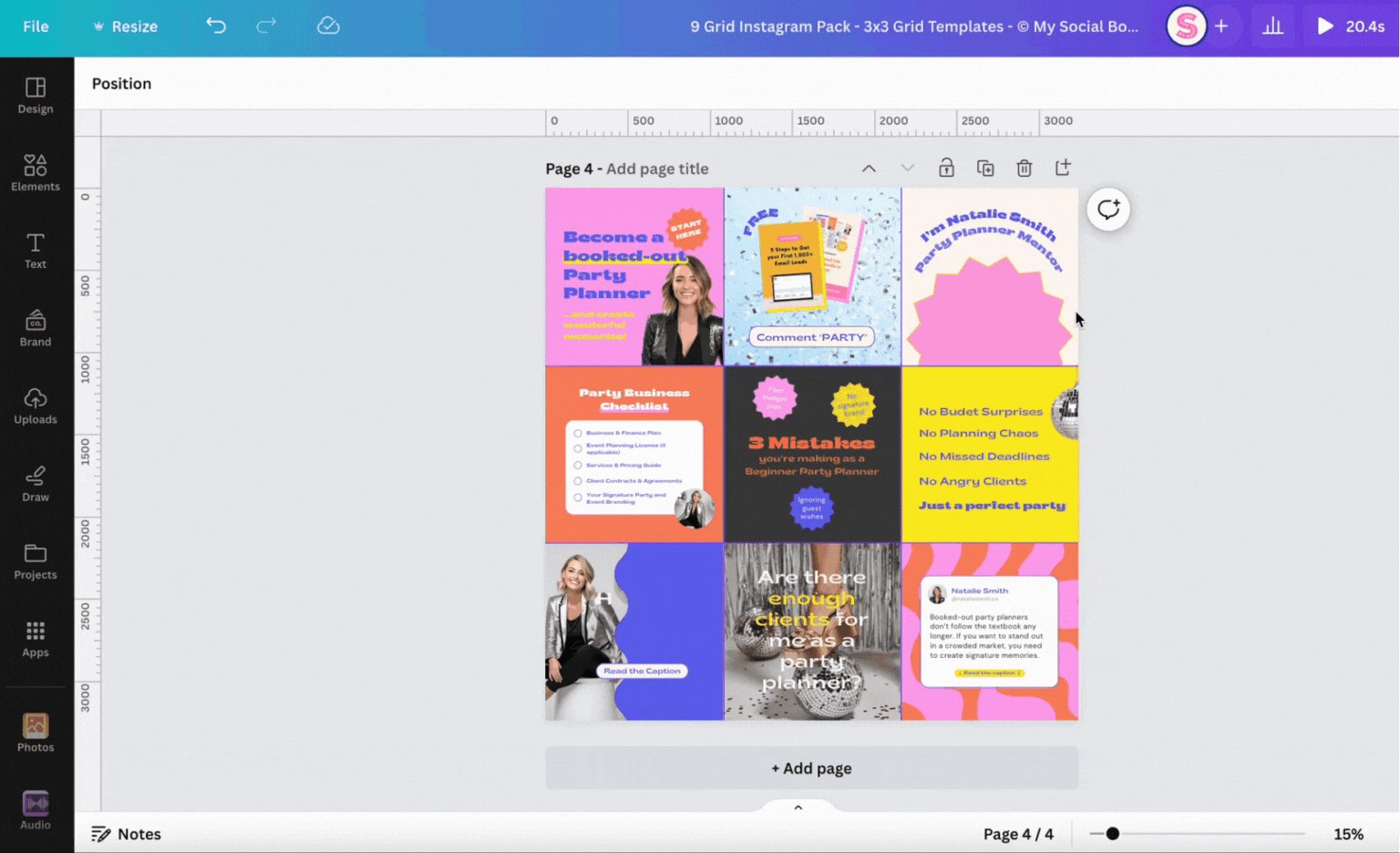
Tip: Find my favorite 3 use cases with content suggestions below!
4. Cut your 9 Grid in single posts
Now you only need to download your design and cut it into single posts.
We’ve got a handy free tool called the Grid Maker which has been created exactly for this purpose!
Go to the Grid Maker, upload your design and select 3 Columns and Image Cut: Grid.
Optional Tip: Instead of just creating 9 single posts, you could also design additional carousel pages or even turn some of them into Reels covers!

3 Types of 9 Grid Feed Layouts you need to know
Are you ready to design a 9 grid, but don’t know which posts to include? I’ve collected 3 use cases where a 9 grid is the perfect solution.
Let’s see which posts should be included and how to structure a successful 9 grid feed.
The Launch 9 Grid Feed
A launch is the perfect phase to test a 9 grid layout and see if it’s for you. The 9 connected posts will tell a story about your new offer and invite your audience to learn about it and make a purchase decision.
Posts to include in the Launch 9 Grid:
- Introduce your offer + countdown
- Talk about the goal / problem your offer solves
- Cover objections
- Use empowering memes
- Correct common misconceptions
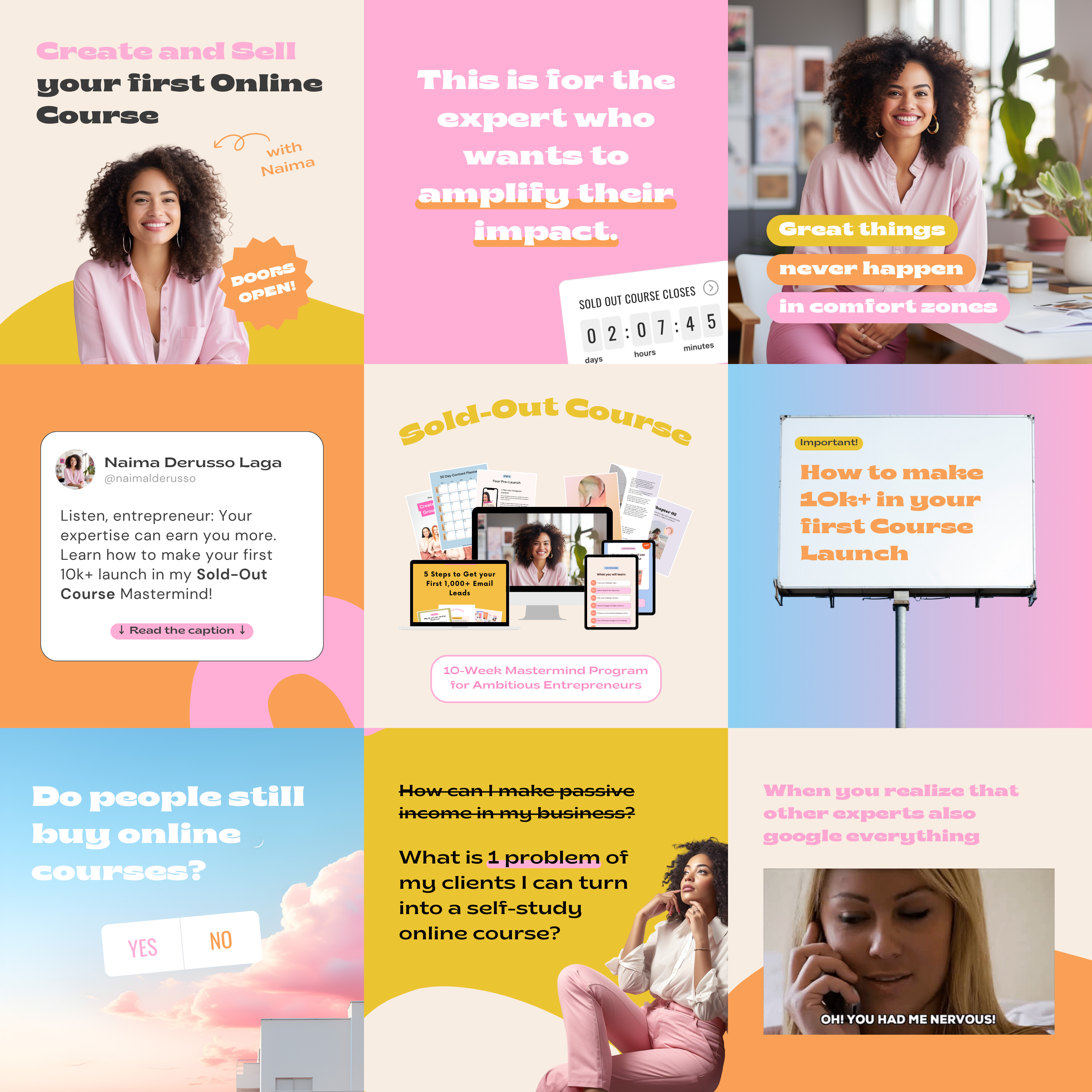
The Podcast 9 Grid Feed
Do you host a podcast, but you’re running out of ideas what to post on Instagram to reach new listeners? Then a 9 grid may be just the right option to keep work on a second page to a minimum, but still create impactful content!
Posts to include in the Podcast 9 Grid:
- Introduce the host
- Highlight latest interviews or your listeners favorite episodes
- Podcast reviews
- Quotes from recent episodes
- Funny memes to introduce what your podcast is about
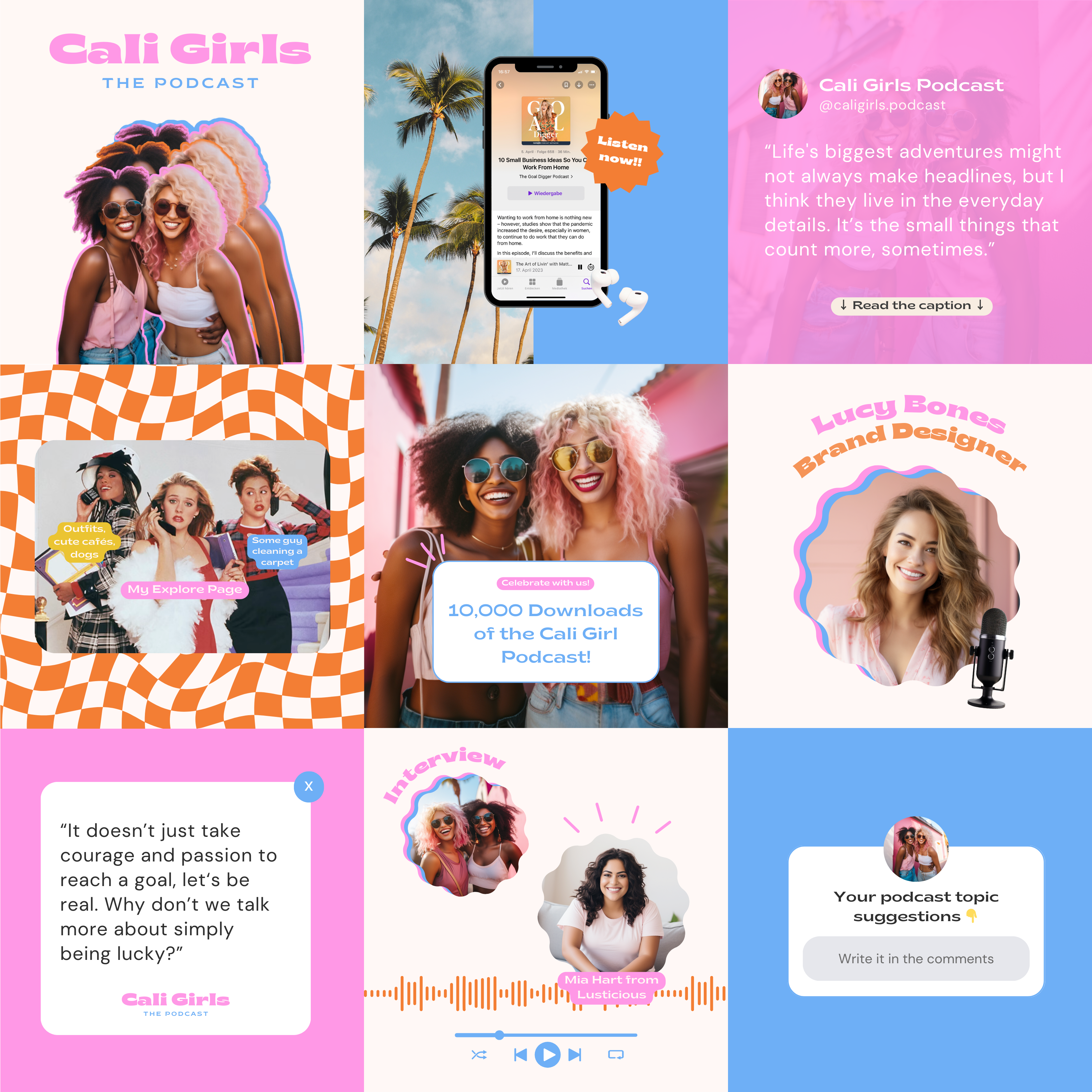
The Instagram Landing Page 9 Grid Feed
This one is perfect if you’re starting a new Instagram page from scratch, have gone through a rebranding or just want to take a break from posting all the time.
The 9 posts in this grid act like a landing page that introduce new visitors to your brand, build trust and promote your freebie or signature offer.
Posts to include in the Landing Page 9 Grid:
- Introduce yourself / your team
- Educational content about your topic like checklists, How tos
- Talk about common mistakes your audience makes
- Address the No. 1 goal your ideal client has
- Positioning statements and opinions
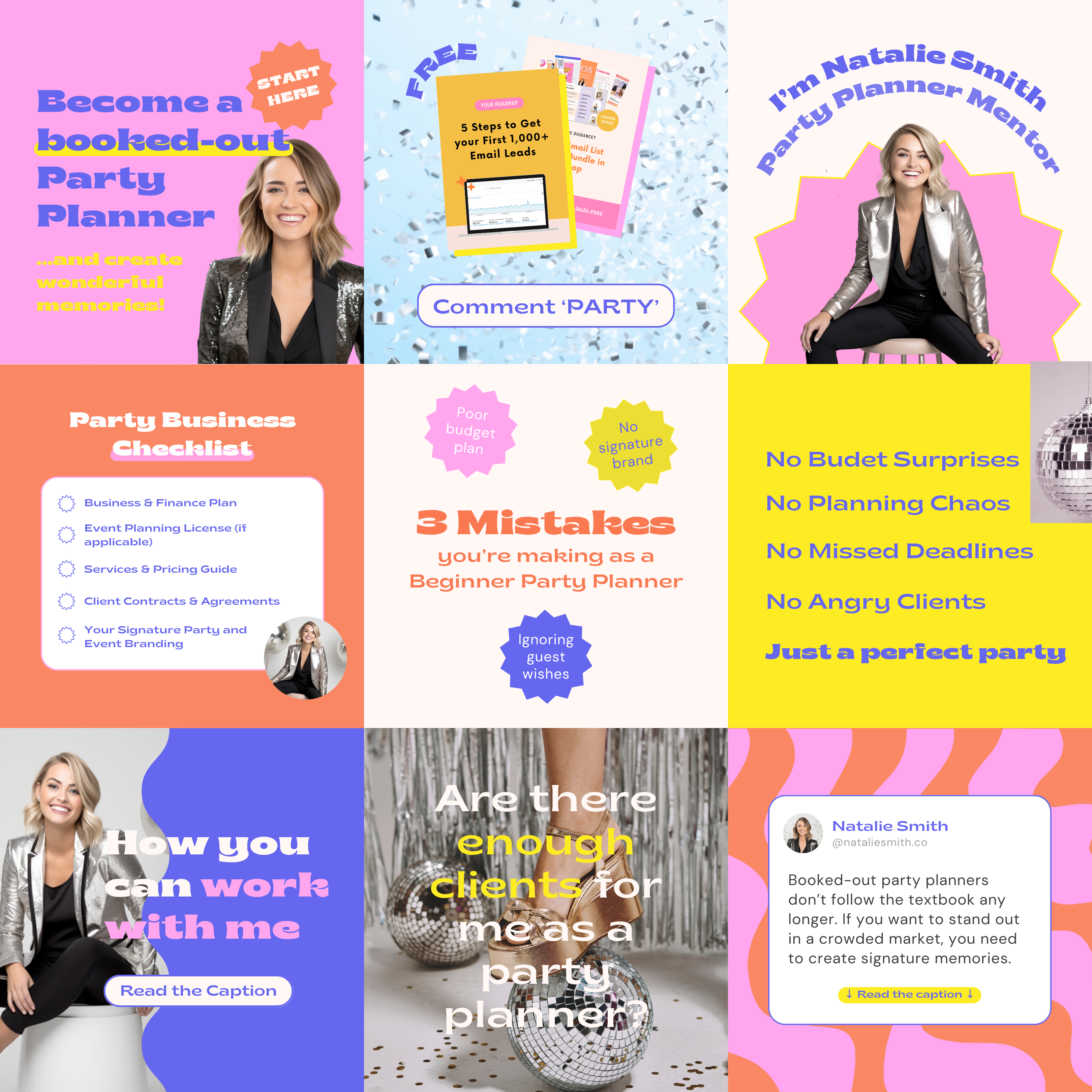
Get the 9 Grid Canva templates in the Template Membership (starting from $50!)
And guess what?!
3 different 9 Grid templates are now available exclusively in the Template Membership!
Download your 9 grid templates, plus 2,500+ templates at your fingertips, content guides and our monthly new drops:
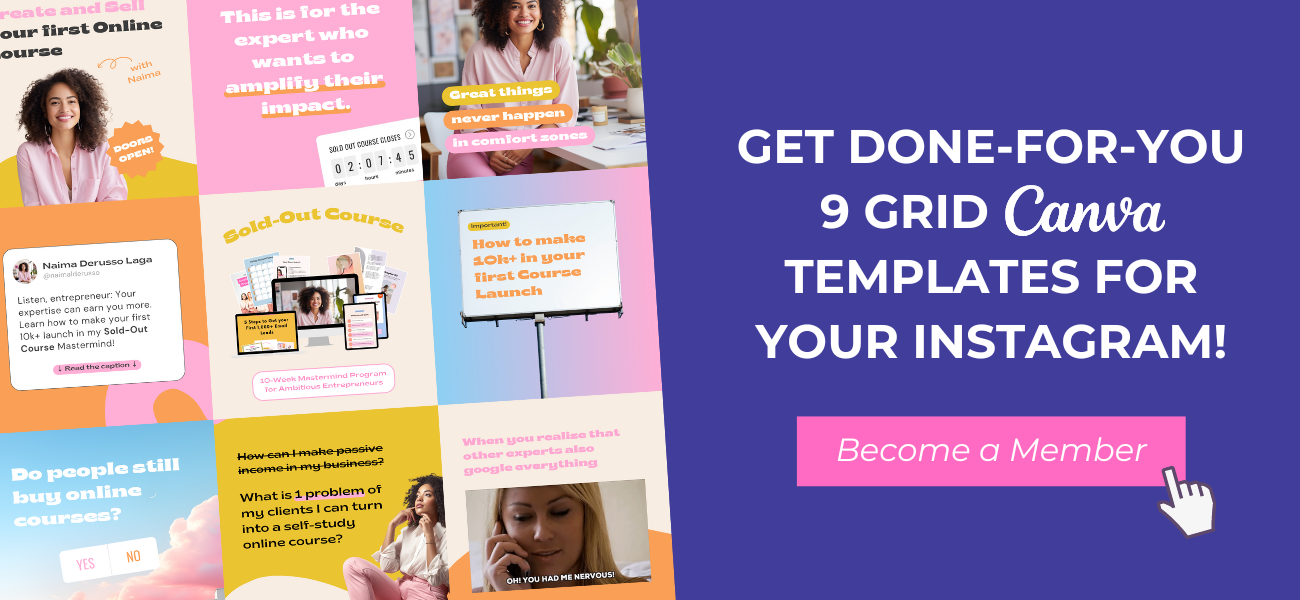



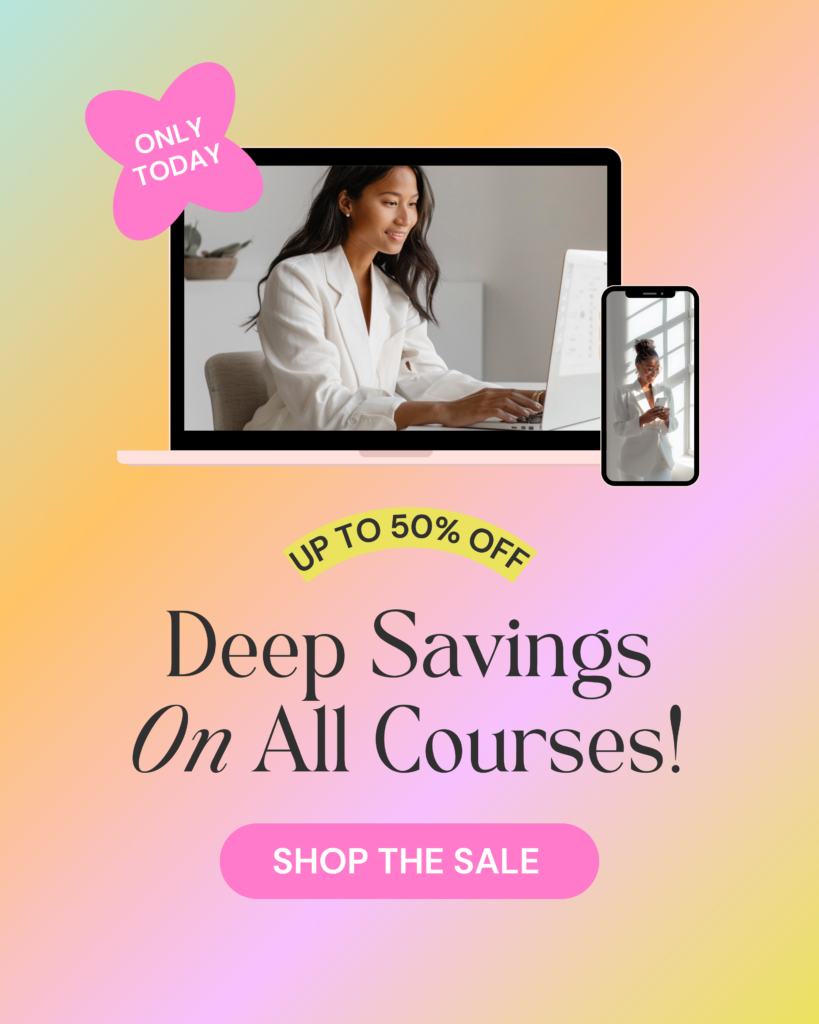


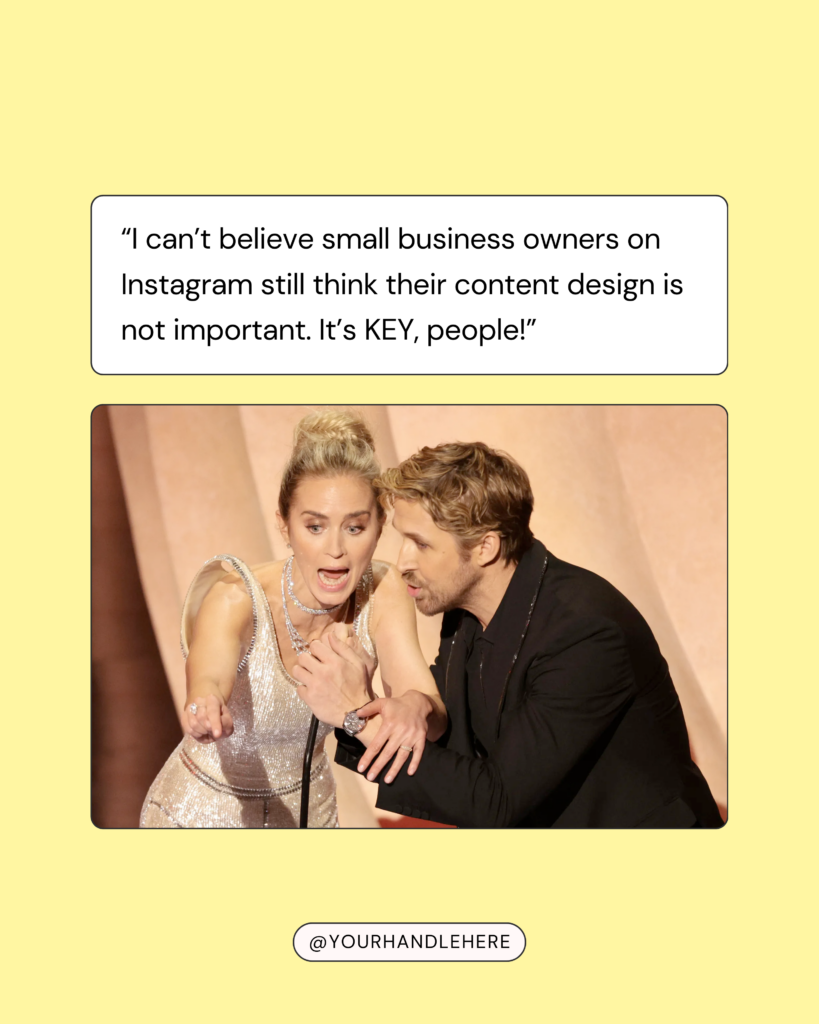
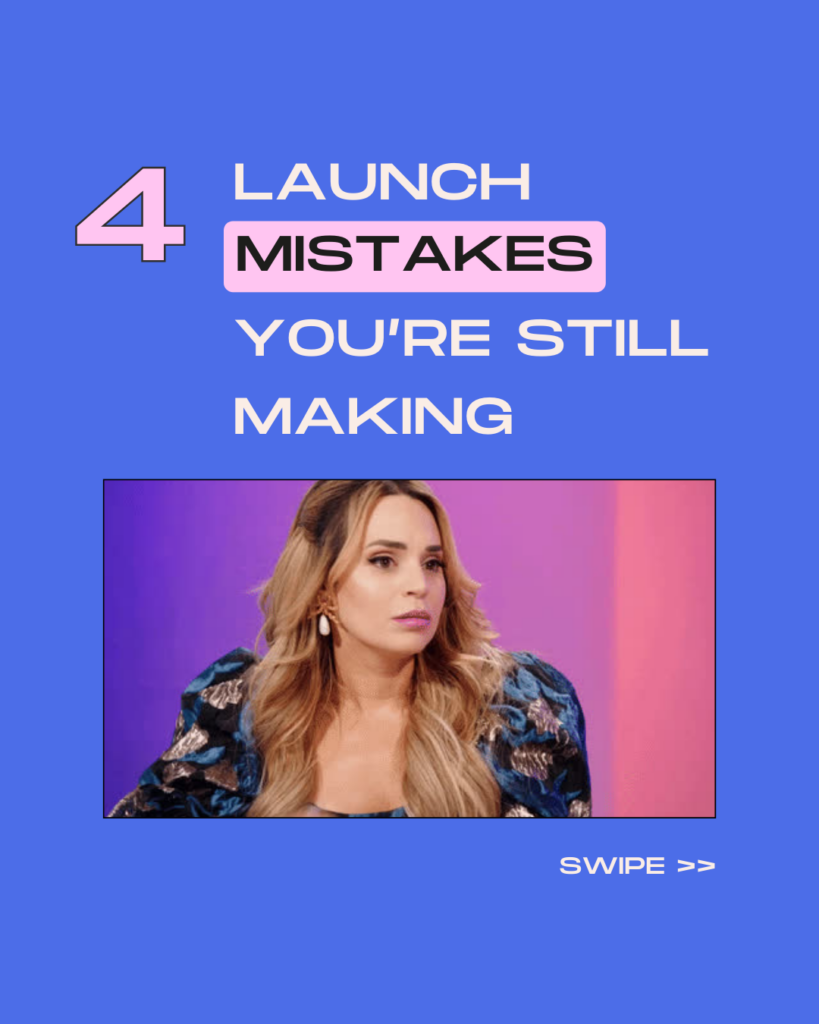
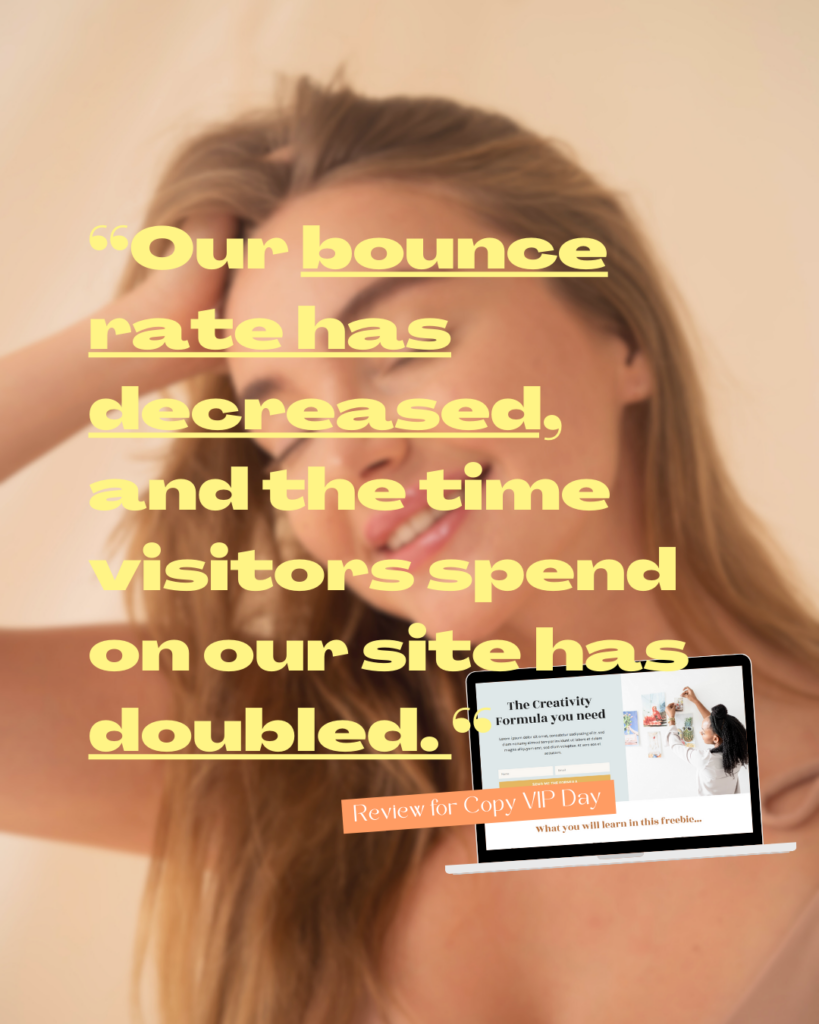
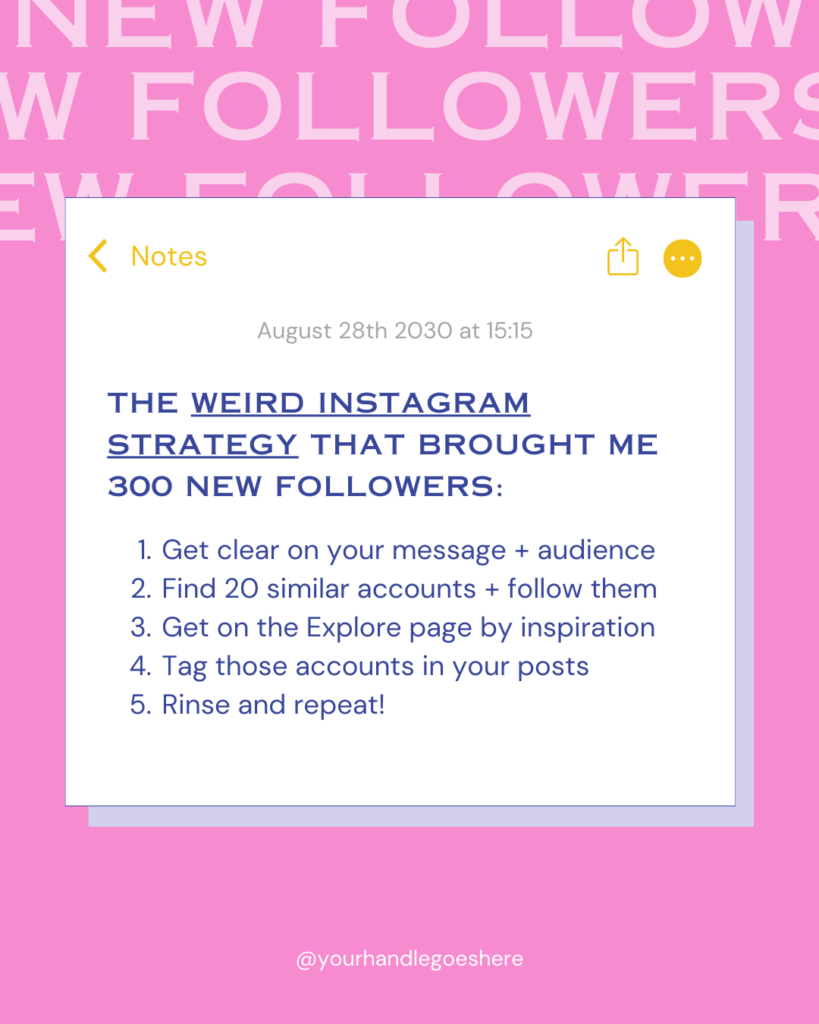
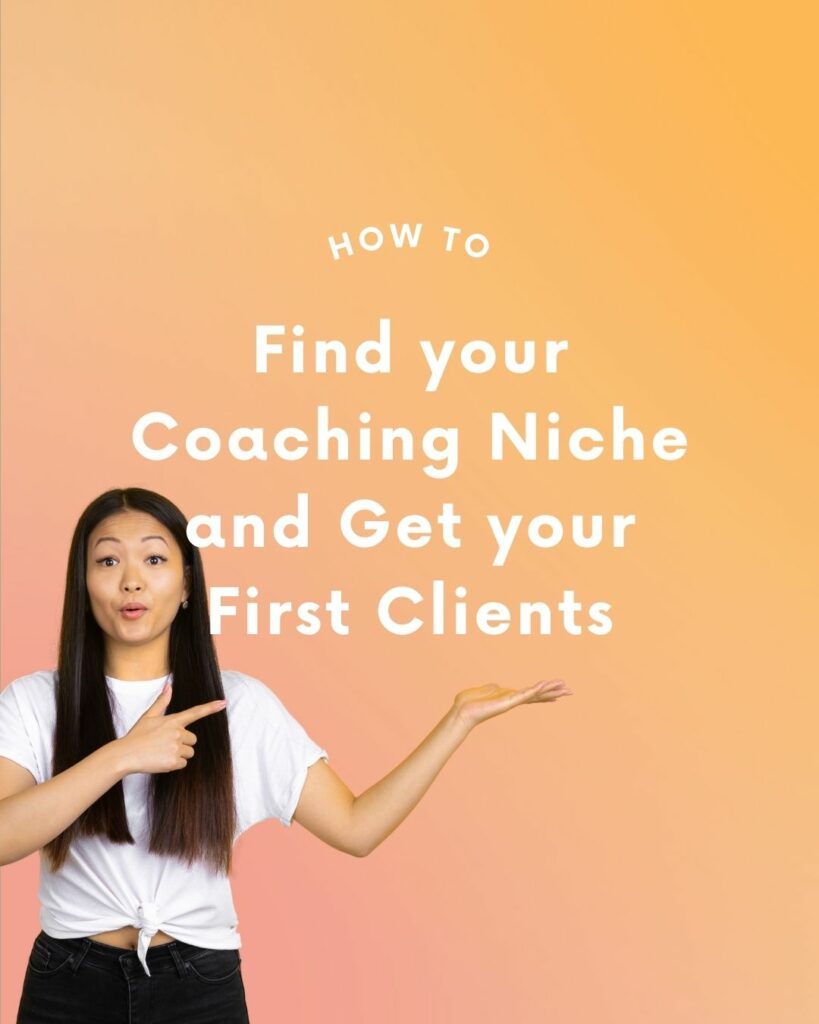
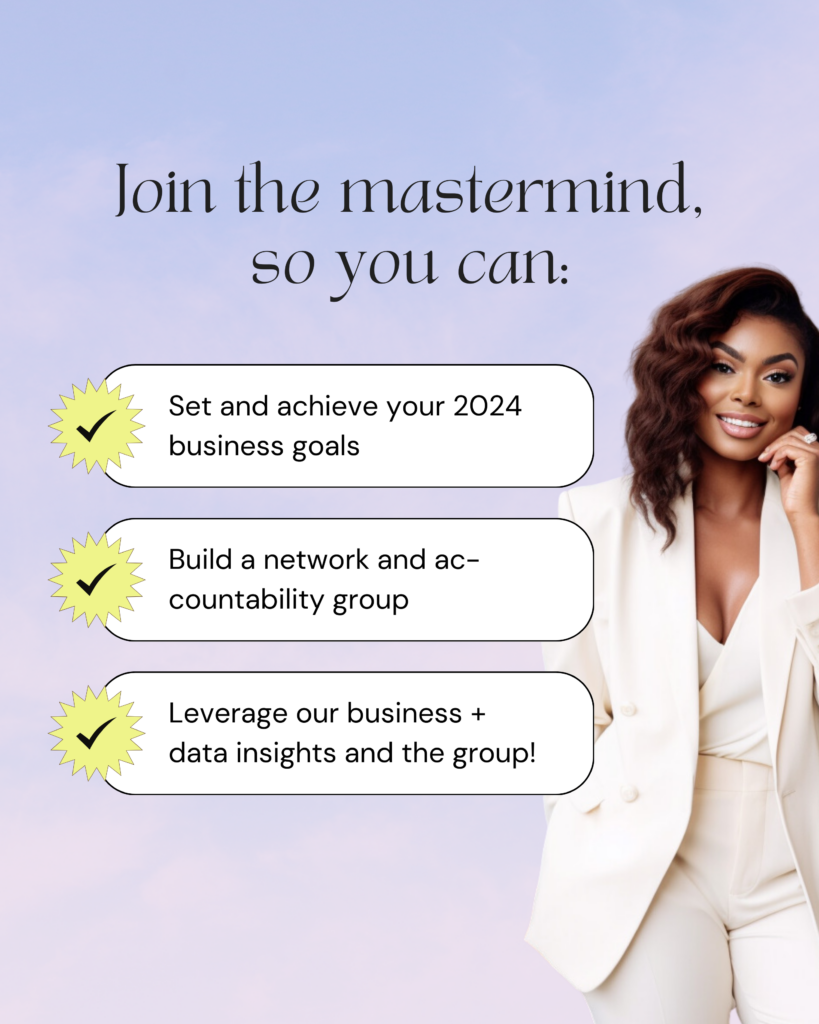

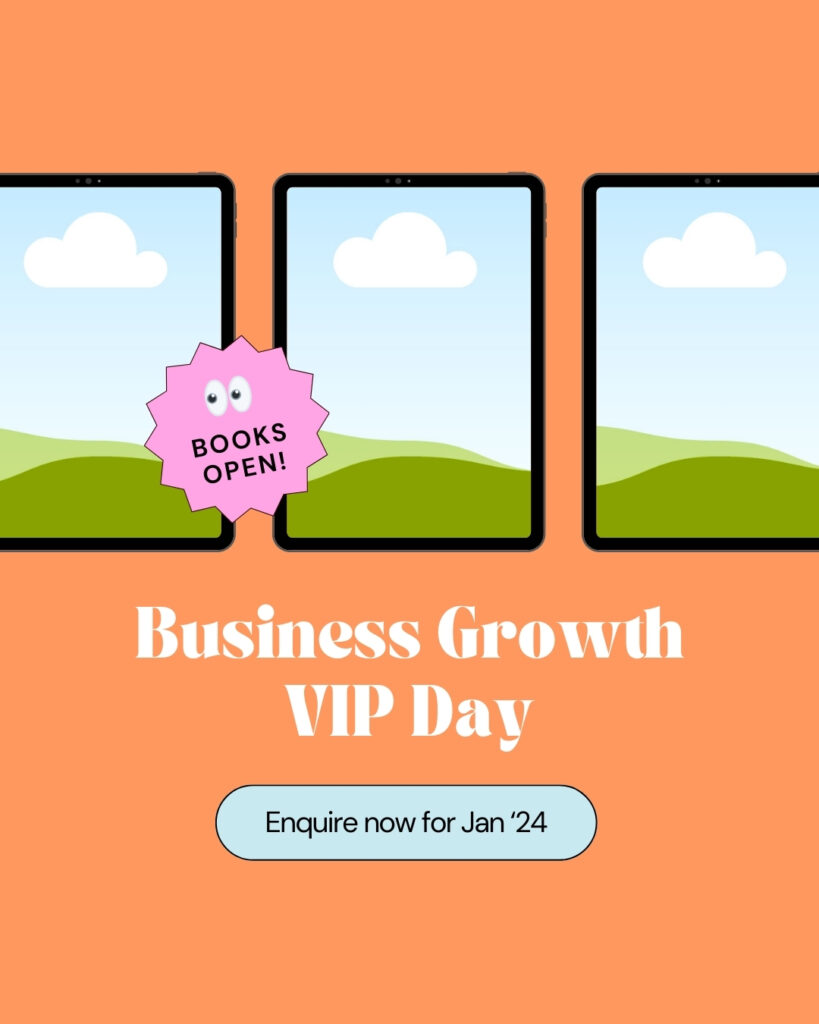



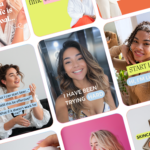

6 Responses
I used the grid maker and have 9 posts but Insta won’t put them in the right order. I uploaded the first one, lower bottom right corner, and it put it on the left side of my grid, so when I upload the next 8, it won’t be in order. HOW DO YOU ACTUALLY GET THEM TO APPEAR IN THE RIGHT ORDER ON IG? TYSM
Hey! I know exactly what you mean — Instagram doesn’t always make this easy! To get your 9-grid to appear in the right order, start uploading from the bottom right. Make sure you have either no posts in your feed or exactly 3,6,9,12,… (you get the idea). Then post the images in reverse order, so Instagram places them correctly on your feed.
So, you’ll start with the bottom right corner post, then go to the bottom middle, and so on, working your way to the top left. If you upload them all at once or close together, they should fall into place perfectly!
Hope that clears it up! Let me know if you need anything else. 😊
Now that Instagram has changed the grid layout to 4:5, will you provide another tutorial on the right sizes/specs?
Hi Katie,
I’ve updated the post to reflect the new sizes for Instagram’s grid update!
The gridmaker doesn’t seem to be working with the updated Instagram sizes; my bottom three photos have huge black empty space at the bottom of them. Any idea what I’m doing wrong?
Hi! The grid maker has already been updated and now works with the new recommended post sizes for Instagram 🙂