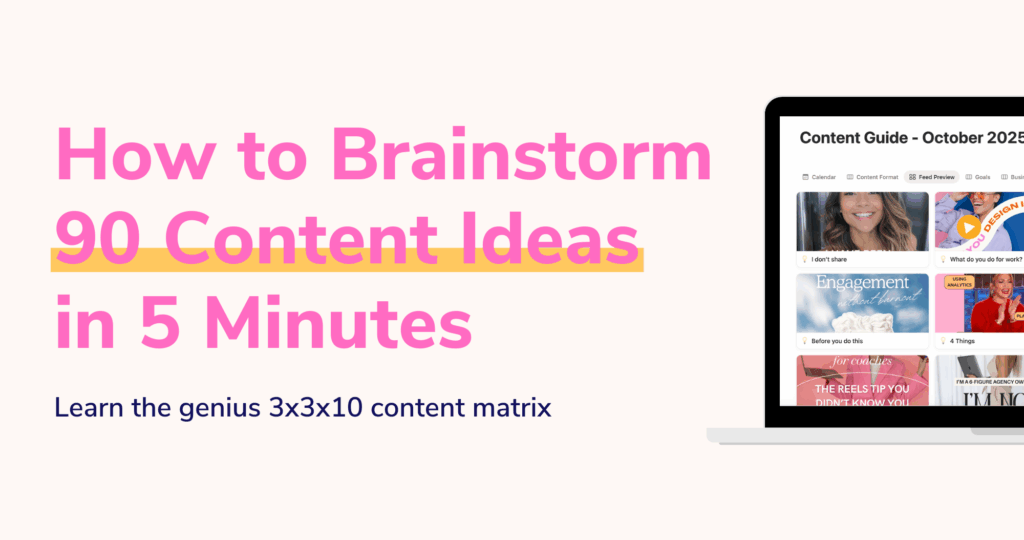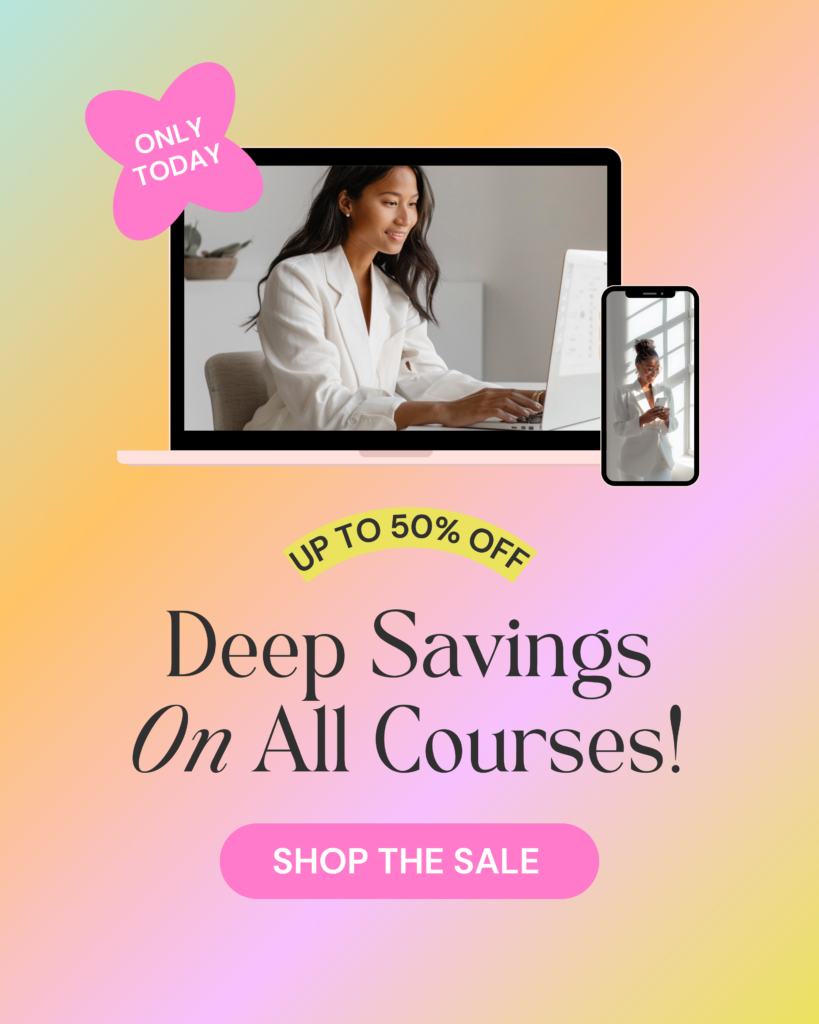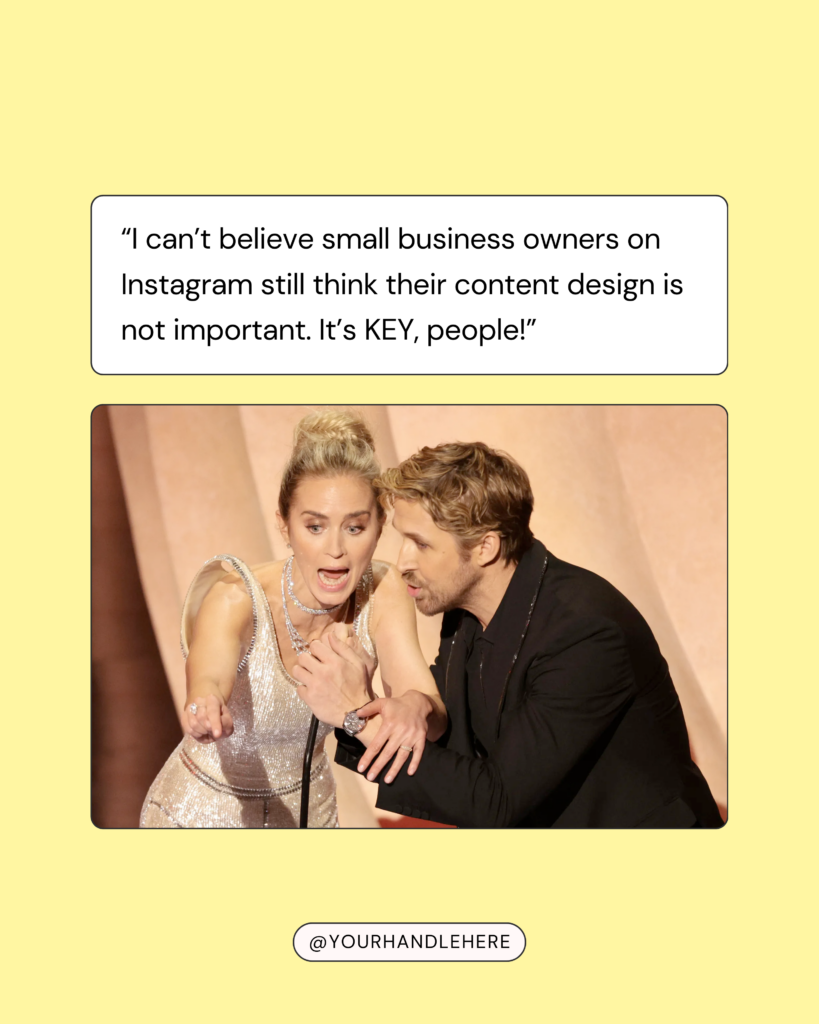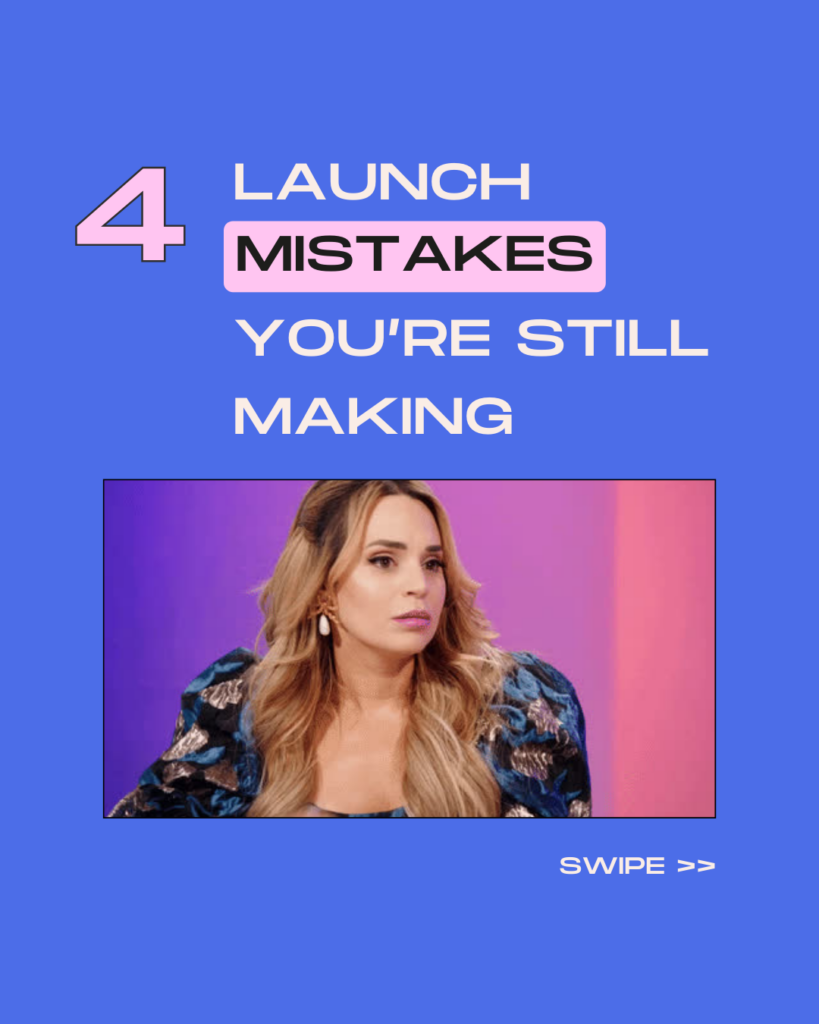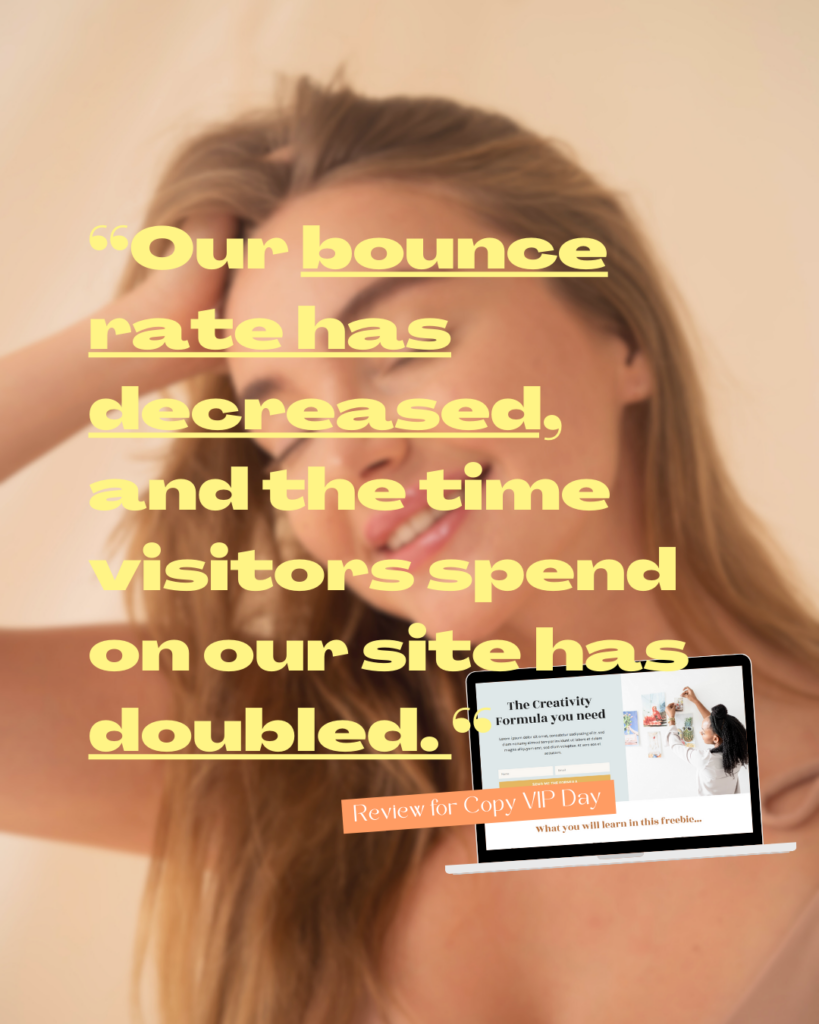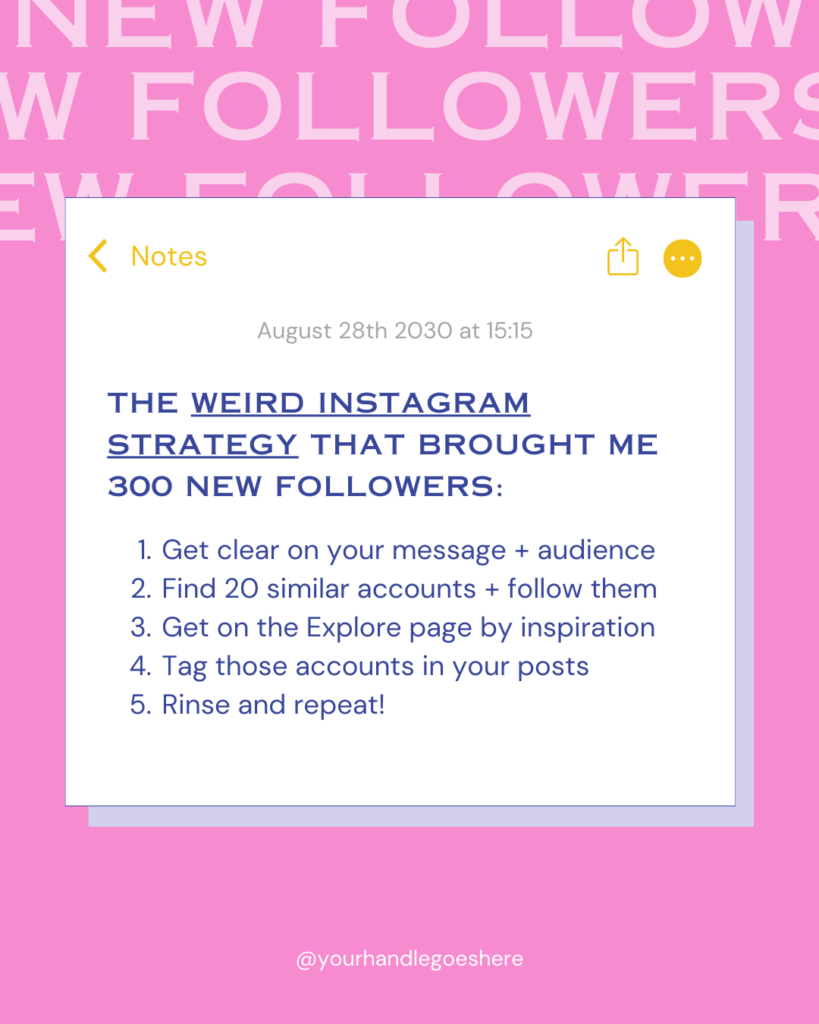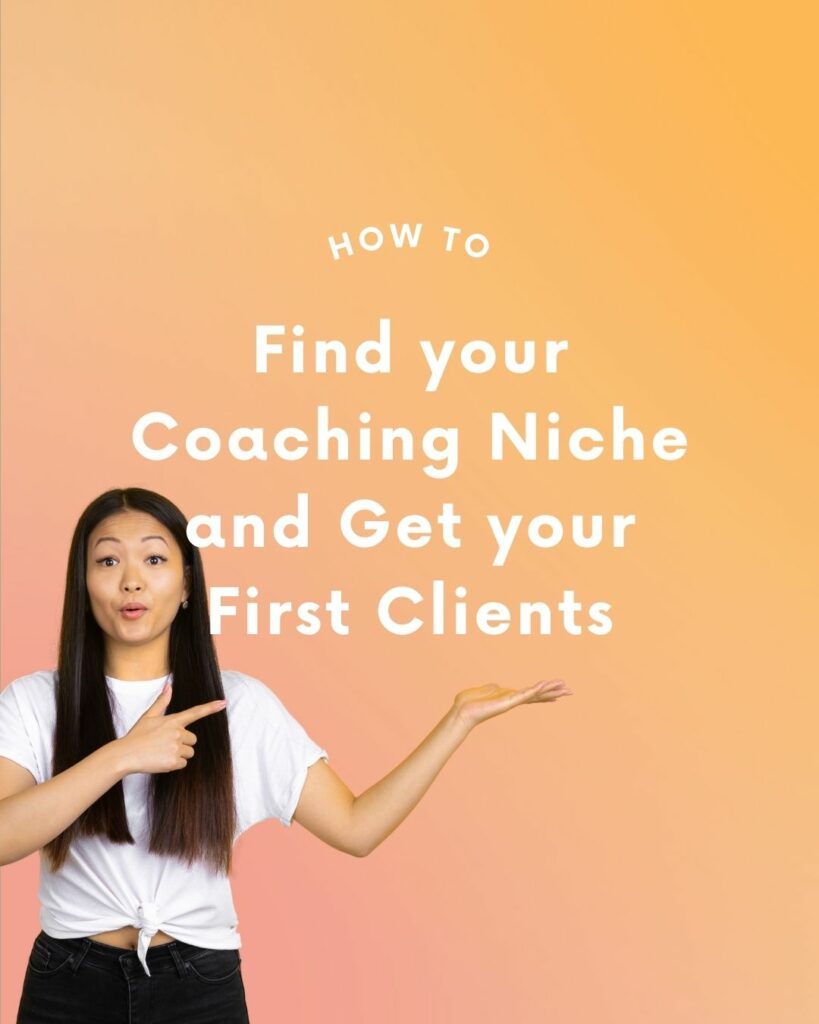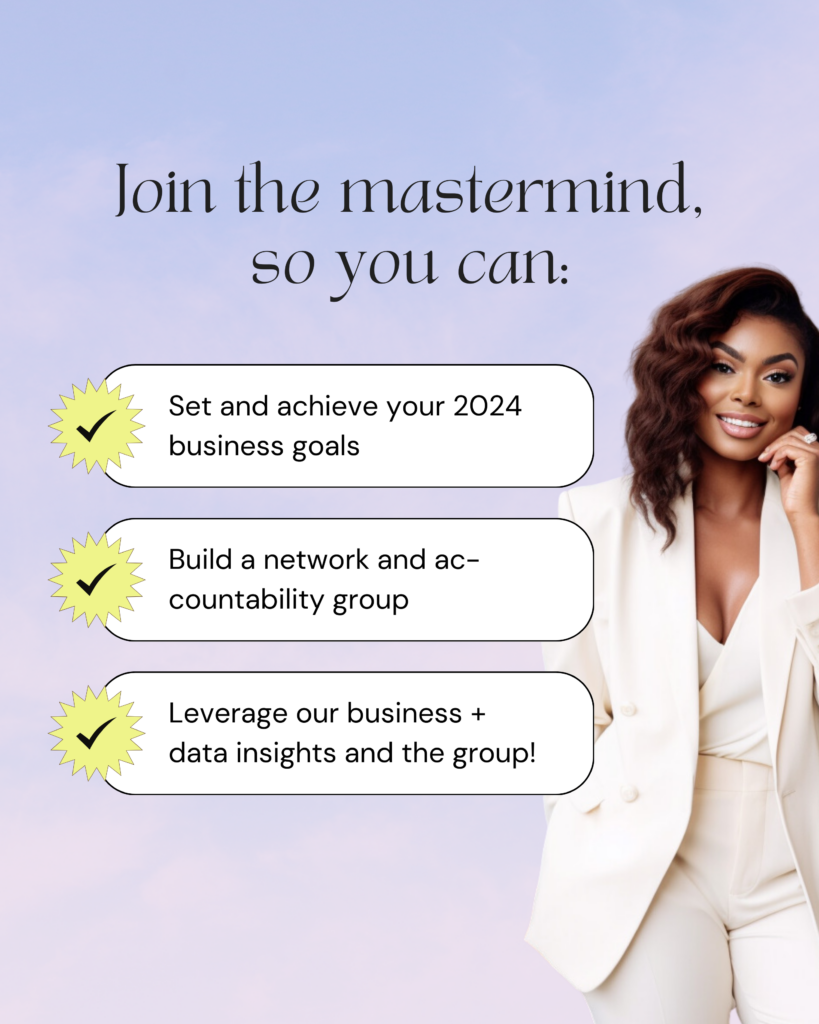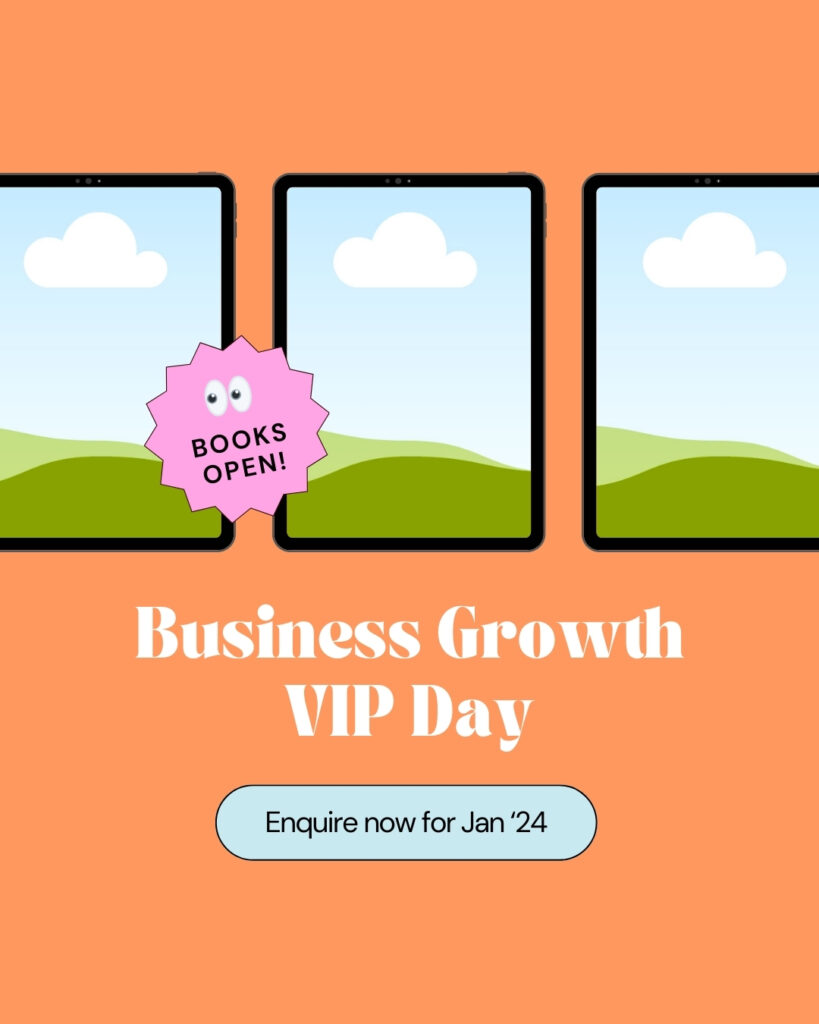Let’s be real: As a business owner, social media can quickly become one of the most time-consuming tasks on your plate.
Between running your marketing, managing clients, and everything else life throws at you, who has time to churn out endless content?
It’s exhausting, right? 😮💨
I’ve been there and in the last 5 years I’ve learned a few tricks that make social media less of a time-suck and way more manageable. These unusual tips have saved me hours, and I know they’ll do the same for you.
Here are my 5 most underrated tips for saving time with social media content:
1. Batch Your Visual Content
Oh, how I’ve come to love content batching!
It might sound like a tip you’ve heard a million times, but trust me — it’s totally changed the trajectory of my content creation process.
Setting aside just one day to create all my visuals for the month? Huge time-saver!
Here’s how I do it: I keep a dedicated folder in Canva with all my go-to templates. When it’s time to batch, I just grab one, swap out the text, and maybe play around with colors or images. You don’t need to reinvent the wheel for every single post. If you have a structure that works, stick with it!
And if you’re ever stumped on what to create here’s a little trick:
We create a new Content Guide every month for our Template Membership. It comes with 30+ pre-planned themes and ideas, so you can quickly get an idea from there when you don’t know what to post.

Action Tip:
Set aside 2-3 hours this week to organize a folder in Canva with your favorite templates.
Then, block off one day a month (or week, whatever suits your schedule) to batch your visuals. You’ll be amazed at how much time it saves you later!
Related Article: How to Create a Cohesive Instagram Feed without Hiring a Designer
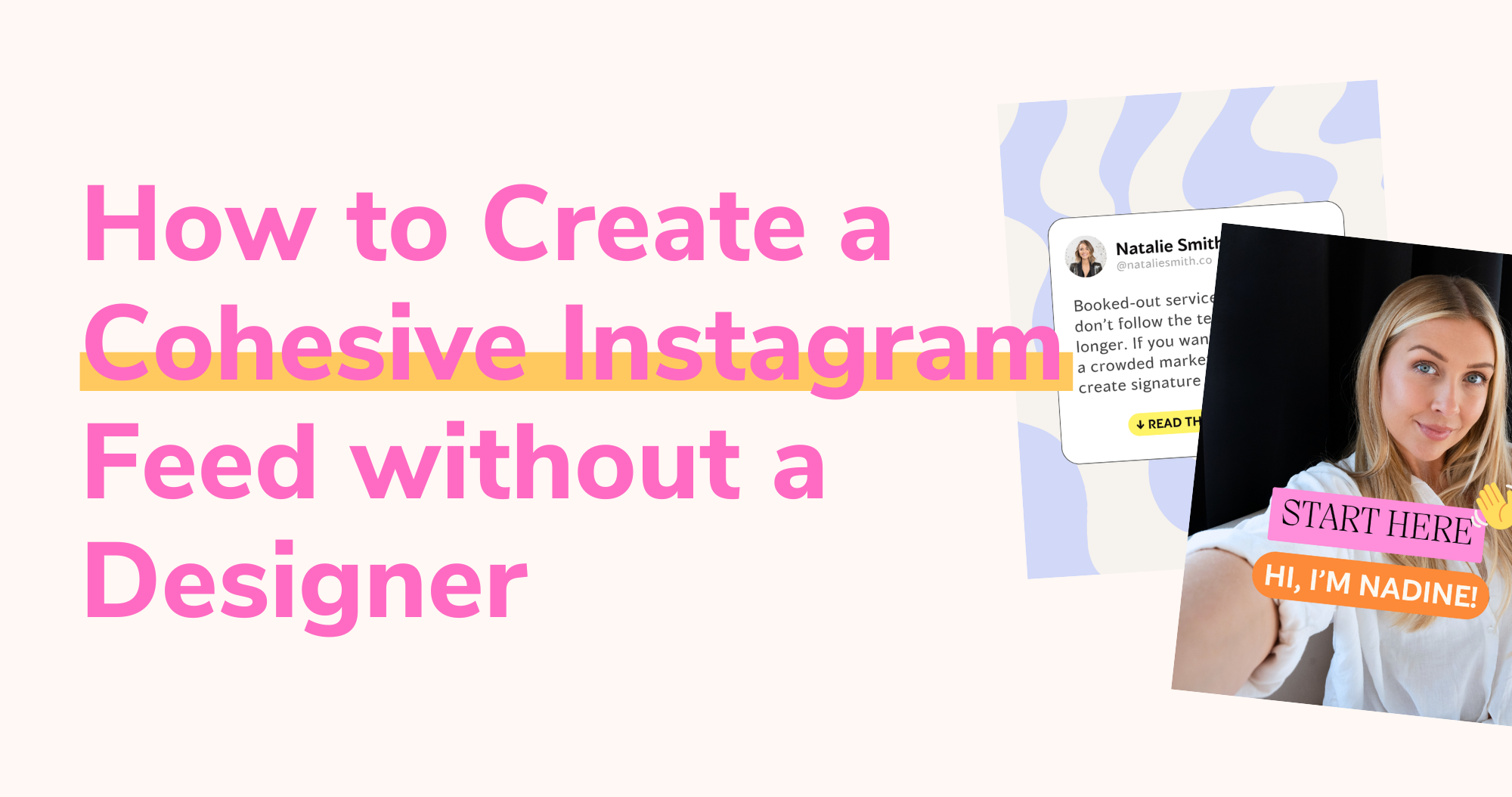
2. Revamp Content You’ve Already Created
You don’t need to start from scratch every single time! One of the most underrated time-savers is reworking content you’ve already created.
Got an old Instagram carousel that didn’t get much attention? Give it a new hook and bring it back to life.
Maybe a blog post you wrote last year has some key points that would make great social media quotes.
Your audience probably won’t remember or mind that you’re repurposing content, especially if it’s still valuable. You can take something old, add a fresh spin, and it’ll feel brand new.
For example, if you have a carousel post about “Social Media Mistakes to Avoid,” change the headline to something like, “The Biggest Social Media Mistakes No One is Talking About” to give it more intrigue.
You can also update the visuals using Canva templates to make it look fresh and on-brand again.
Action Tip:
Take 10-15 minutes to scroll through your older content.
Pick out 2-3 pieces that you can easily update with a new headline or design and schedule them for next week. You’ll have content ready to go in no time!
3. Collect Ideas in One Place
Ever feel like your best content ideas come to you when you’re not actually trying to create content?
It happens to me all the time. Whether I’m scrolling through Instagram or reading a blog post, I’m constantly seeing things that spark ideas—but without a system in place, those ideas disappear easily.
That’s why I swear by keeping all my inspiration in one place.
For me, it’s a Notion database, but you can use anything that works for you—whether that’s a notes app, a physical notebook, or an Instagram “Saved” folder.
The key is to have a go-to spot for when you need a creative boost. When it’s time to create, you’ll have a whole bank of ideas to pull from instead of starting from scratch.
Action Tip:
Set up a Notion database or create a dedicated folder on Instagram for saving posts that inspire you. Then, make it a habit to review your saved ideas weekly and pull out a few to turn into content.
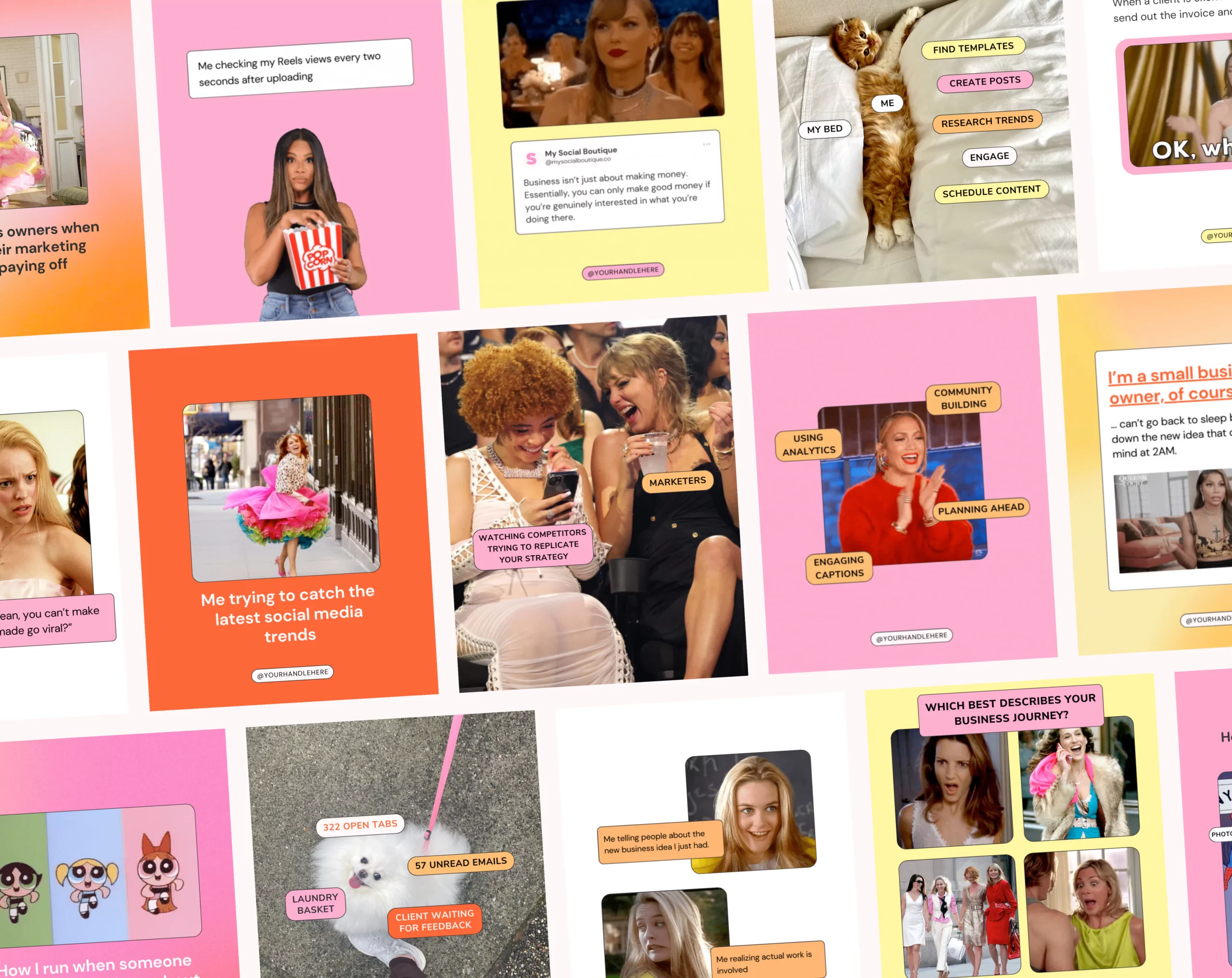
4. Use AI to Speed Up Your Social Media Content
I’m using AI every day for our business — and you should, too, to save a ton of time.
It’s honestly a game-changer when it comes to getting content out the door faster. You don’t have to rely on it for everything, but it’s perfect for those moments when you need a quick idea or just want to skip over the boring stuff.
Here’s how I make the most of AI:
- Write captions in seconds: Sometimes I’ll ask AI to come up with a few caption ideas, and within seconds, I’ve got options ready to go.
You can tweak them to fit your voice, but it’s so helpful for getting the ball rolling. - Instant content ideas: When I’m stuck, I’ll just throw a quick prompt like, “Give me 5 post ideas to promote my Canva templates” into AI, and I’ve got fresh ideas almost instantly.
- Hashtag suggestions: Use this with a grain of salt as most AI tools don’t have access to any type of hashtag data. But for a quick brainstorming, I’ll just ask AI for a list of hashtags and refine it from there.
Action Tip:
The next time you’re feeling stuck, jump over to ChatGPT and ask for help.
Start simple with a prompt like this: “I’m a [Describe What You Do] and on my Instagram page I educate about [Describe Your Topic]. Give me 10 educational content topic ideas for an Instagram carousel post.”
You’ll be surprised at how good AI assistants have become and how much quicker your content creation will feel.
5. Create Content Formats You Can Repeat
Having a few go-to content formats is a lifesaver.
Instead of trying to reinvent the wheel every time you need a new post, develop 5 to 10 core formats that you can use again and again. Not only does this save time, but it also gives your feed a consistent look and feel.
Want some examples?
- Quote graphics: Super easy to pop into a Canva template and switch up the text.
- Tips carousel: Share quick tips in a carousel format, and just change the content while keeping the design.
- Before-and-after posts: Perfect for showing transformations, whether it’s a product or service process.
- Client testimonials: Use a simple template to showcase reviews from happy clients.
By having these formats ready to go, all you need to do is plug in new content or visuals. No more starting from scratch every time.
Related Article: How to find Content Pillars for your Instagram Content
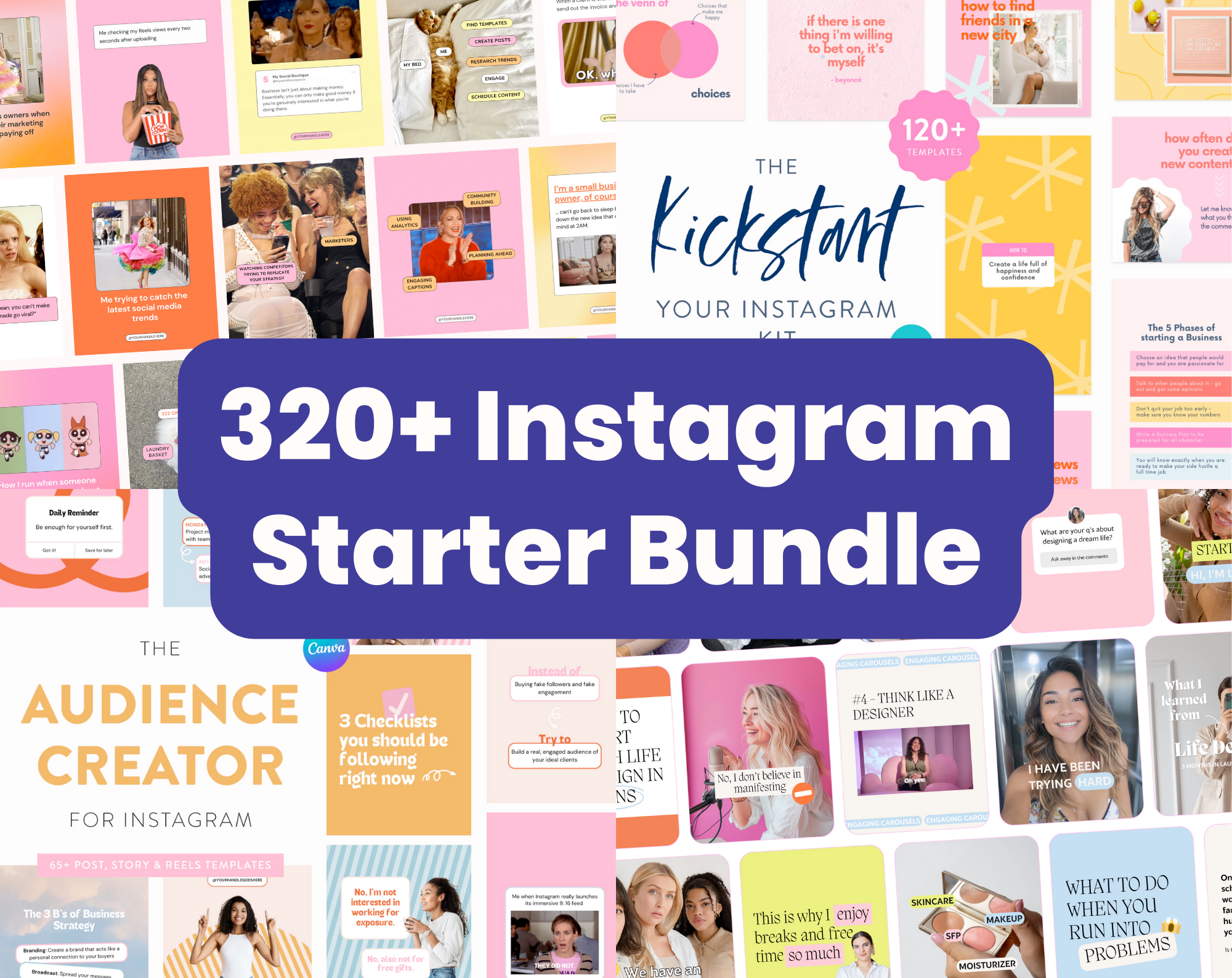
Action Tip:
Pick 5-10 formats that work for your brand and create a set of Canva templates for each one.
Then, when it’s time to post, you’ll just swap out the text and images, and you’re good to go!