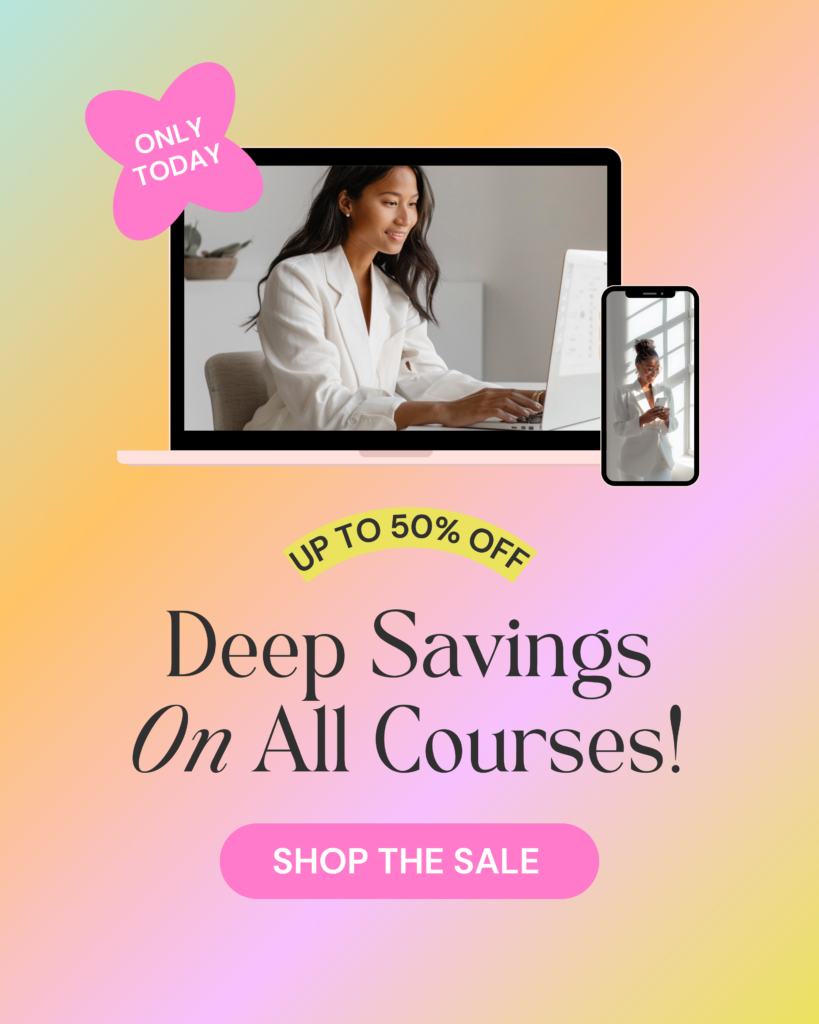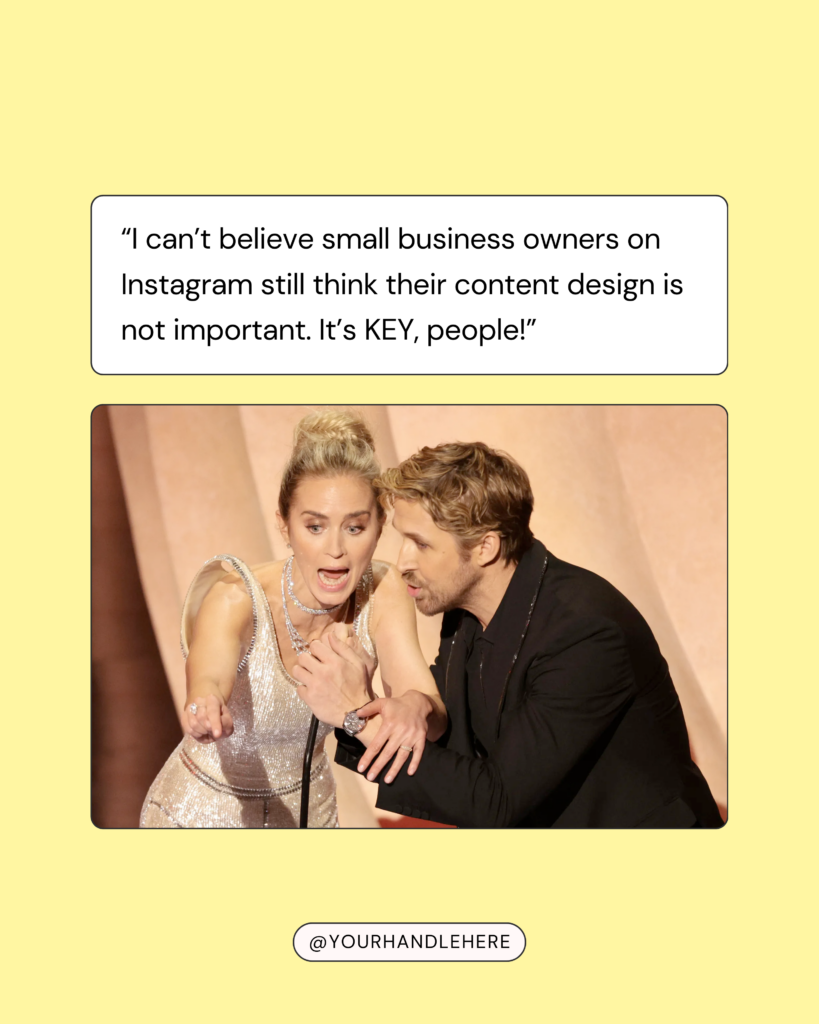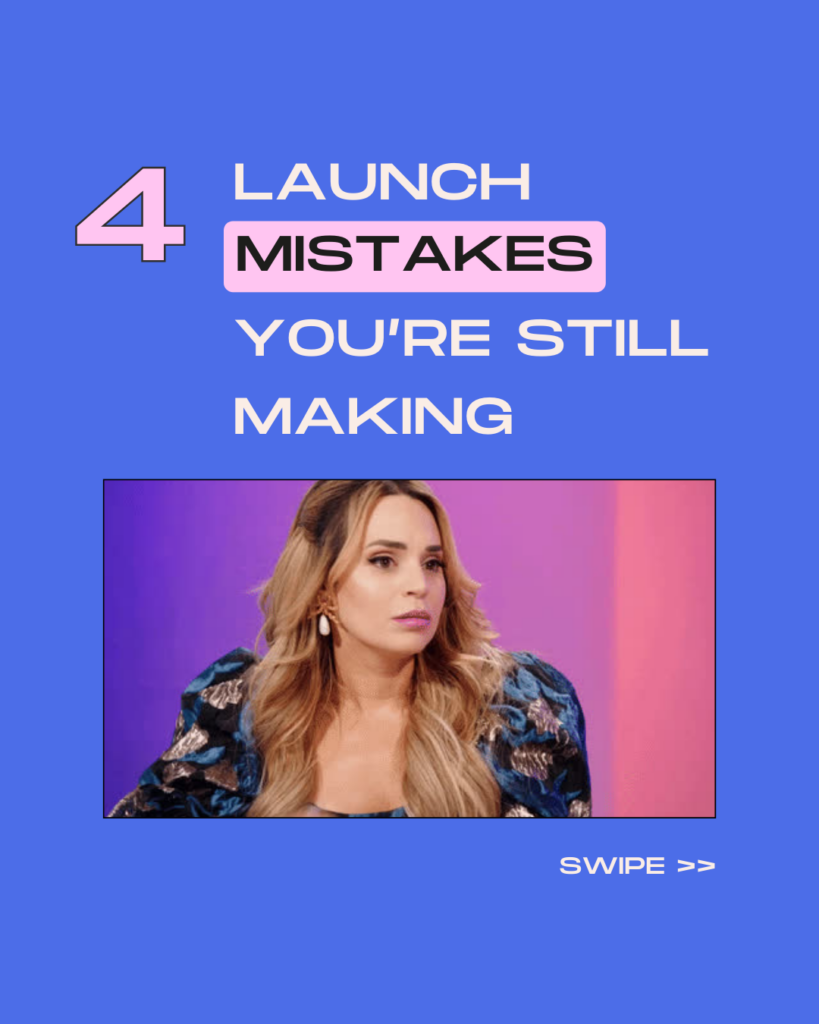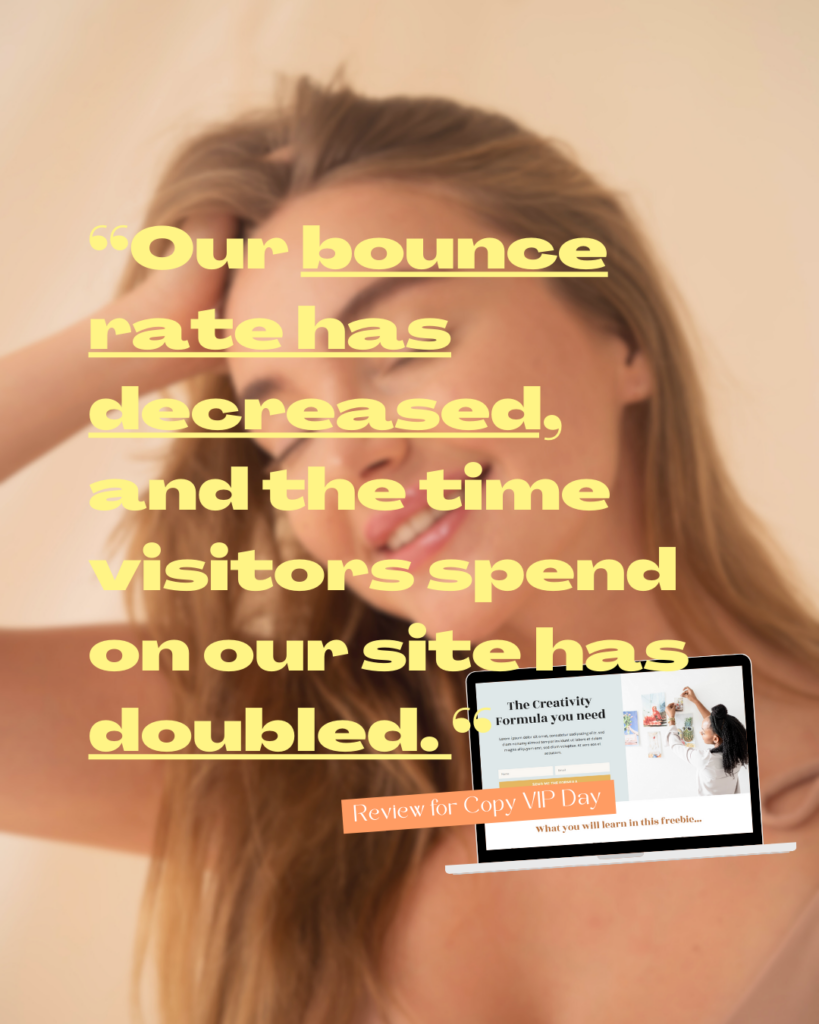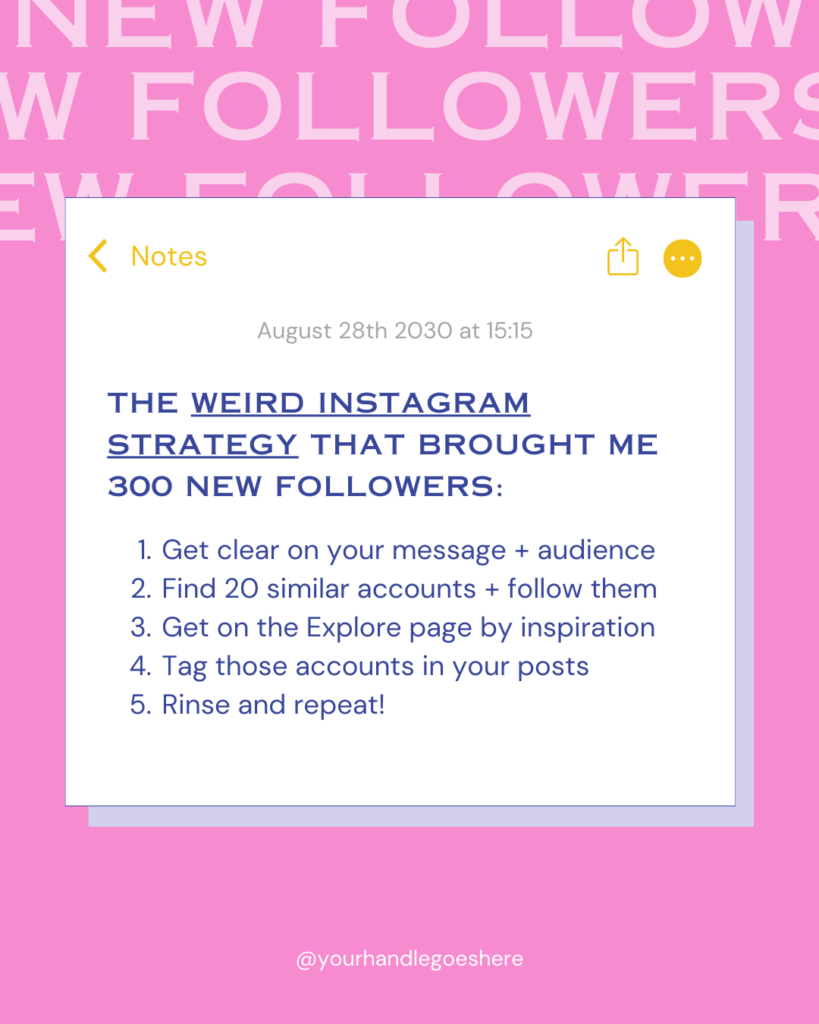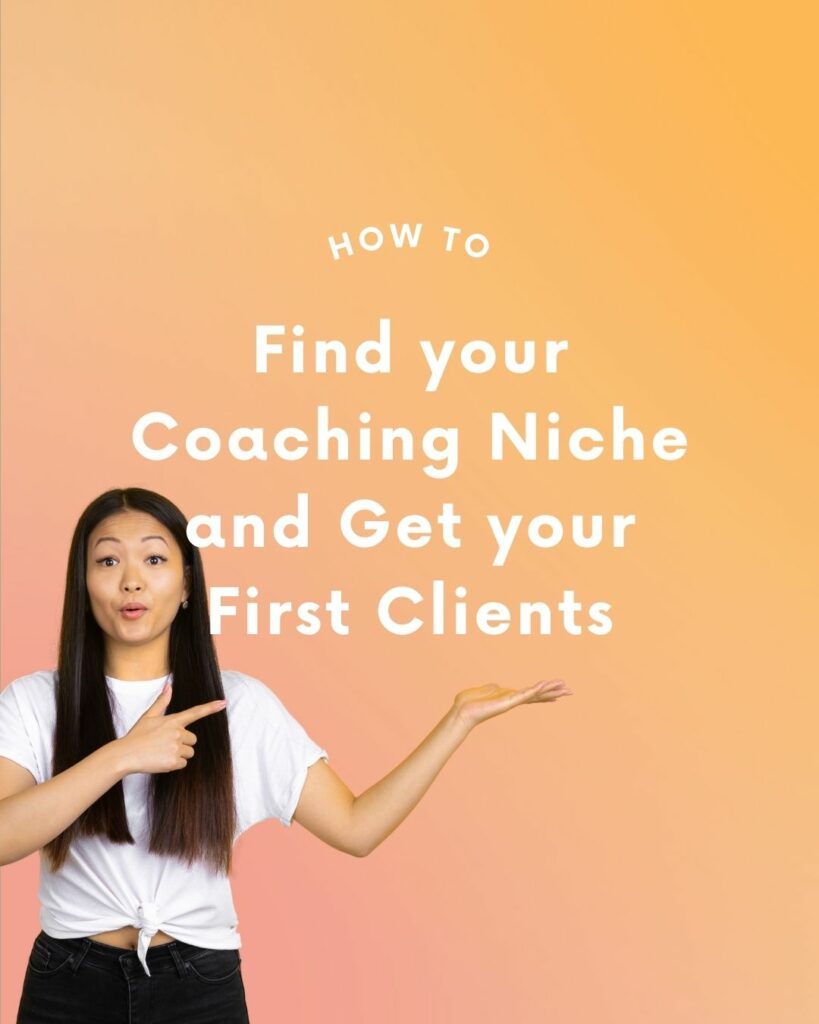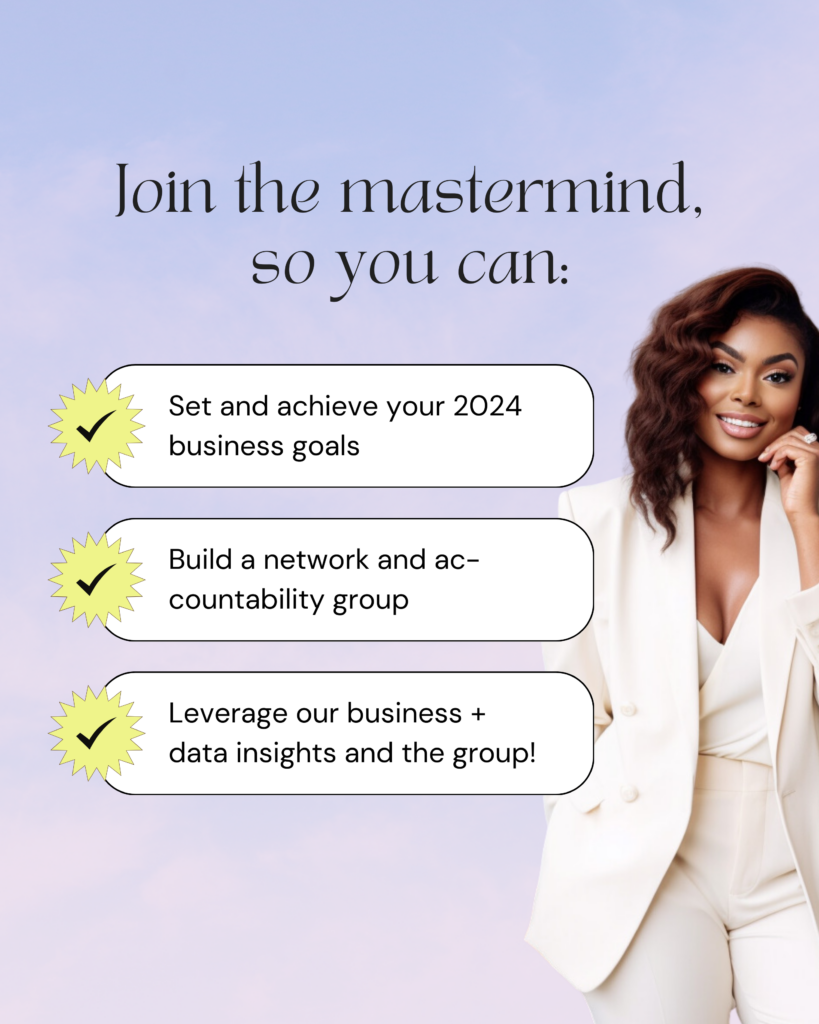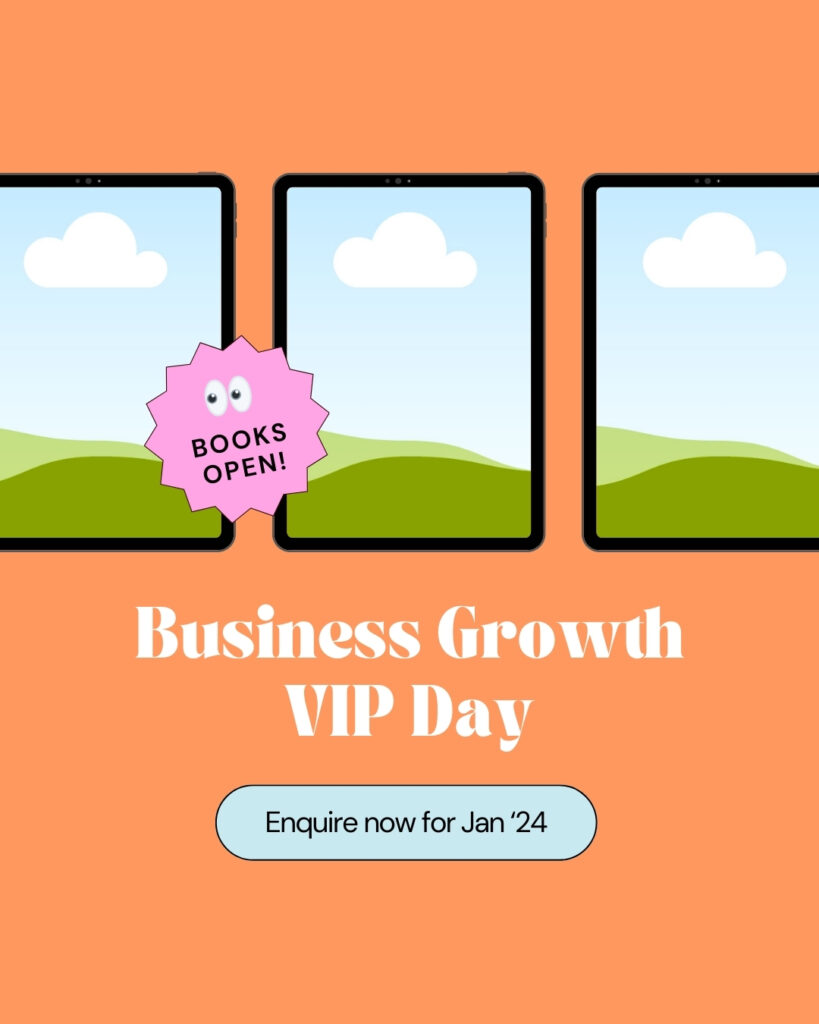Have you purchased one of our amazing Social Media Bundles? And now you want to know how to extract all the goodness that’s inside and use the Canva templates and resources on your computer or phone?
Which Products is this Guide for?
This guide applies to our Template Bundles for Canva:
If you have purchased a single template pack and need help with using the Canva templates and resources, click here for our other product guides and tutorials.
How to open the Canva Template Bundles
Every bundle comes as one big .zip file. This is the file you have downloaded after your purchase.
It’s probably named something like EngagementBoostBundle.zip or PuzzleTemplateBundle.zip.
This is the main bundle .zip that includes all the individual products.
To make it easier for you to download, all products are also in their own zipped files.
Example: If you have purchased the Engagement Boost Bundle, you should find 8 individual zip folders inside your download folder – one for each of the eight included products.
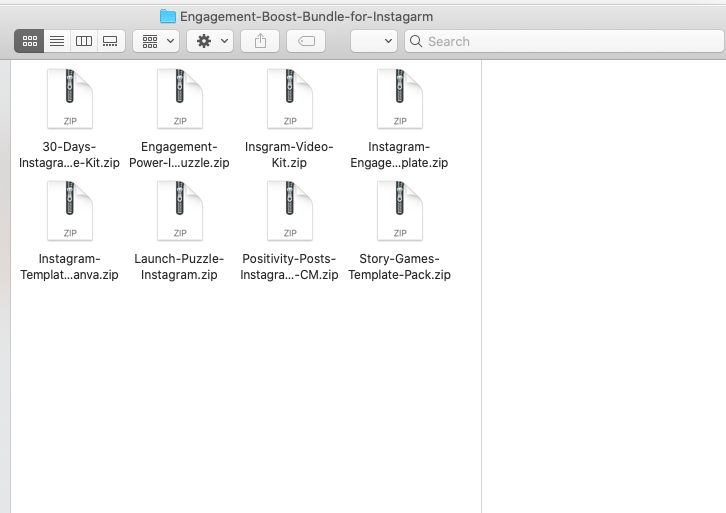
3 Steps to find the Canva Templates and get them out of the Bundle
- Unzip the main bundle file, e.g. EngagementBoostBundle.zip. You should find the individual product .zip files inside.
- Find the product .zip you want to use (e.g. Instagram-Video-Kit.zip for our Reels & IGTV Kit) and unzip this file as well
- Each of the inidividual product files should include a PDF called canva-links.pdf. Open it and click on the links to get access to the Canva templates.
How to unzip the bundles on a mobile phone
The newer versions of iOS/iPhone and Android are able to open zip folders simply by tapping on them.
If you still need help with opening a zip file on your phone, check the following articles:
iPhone/iOS: https://www.gottabemobile.com/how-to-download-and-open-zip-files-on-the-iphone/
Android: https://www.wikihow.com/Open-Zip-Files-on-Android
Please note that there is currently no way to make a copy of templates on the mobile Canva app. If you are opening the Canva links for the first time, you need to do this on a desktop computer to copy the templates over to your own Canva account.
FAQ: Frequently Asked Questions about our Bundles
I can’t find the Canva templates. When I open the folders there are only PNG images inside.
The Canva templates such as the Engagement Posts, the Reels Templates or the Story Templates need to be copied over to your Canva account before you can use them.
Every product folder contains a PDF called canva-links.pdf. The Canva templates are in a separate design which can be accessed by clicking on these links.
Why are there non-editable images in my bundle? I thought I’m buying a Canva templates product?
Some of the products inside our bundles include ready-to-use material such as stickers or quotes. You can use these immediately on your Instagram account without making any changes in Canva.
Next to those, every product, which is compatible with Canva, contains a PDF called canva-links.pdf. This file includes the links to the Canva design. Click on the respective link to access the editable templates.
The Canva links are not working. / I’m getting a 403 Forbidden error.
Sometimes Canva limits the amount of times a single sharing link can be used. That’s why it can happen that the link you have used does not work anymore. In this case, please write us a quick message through our support form and we will send you a working link asap!