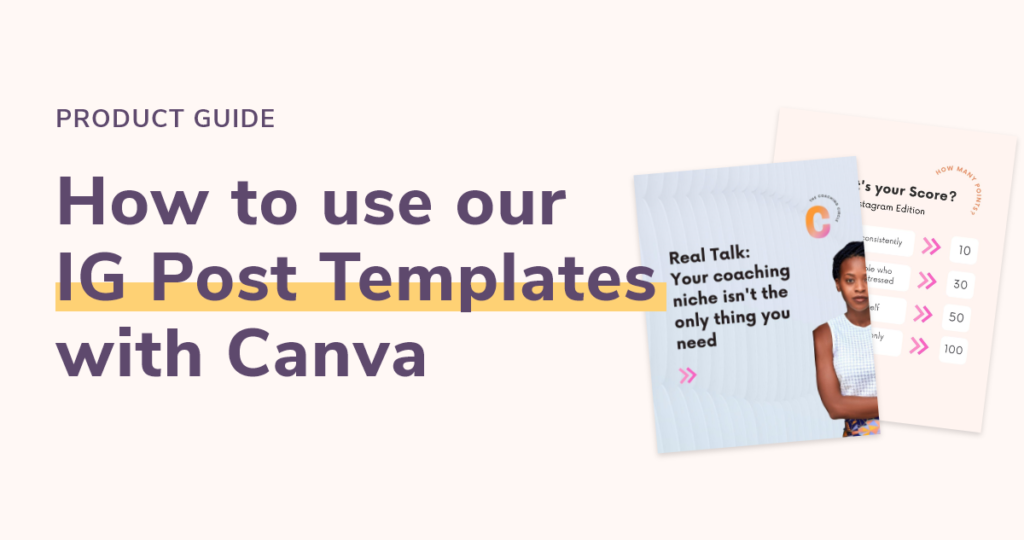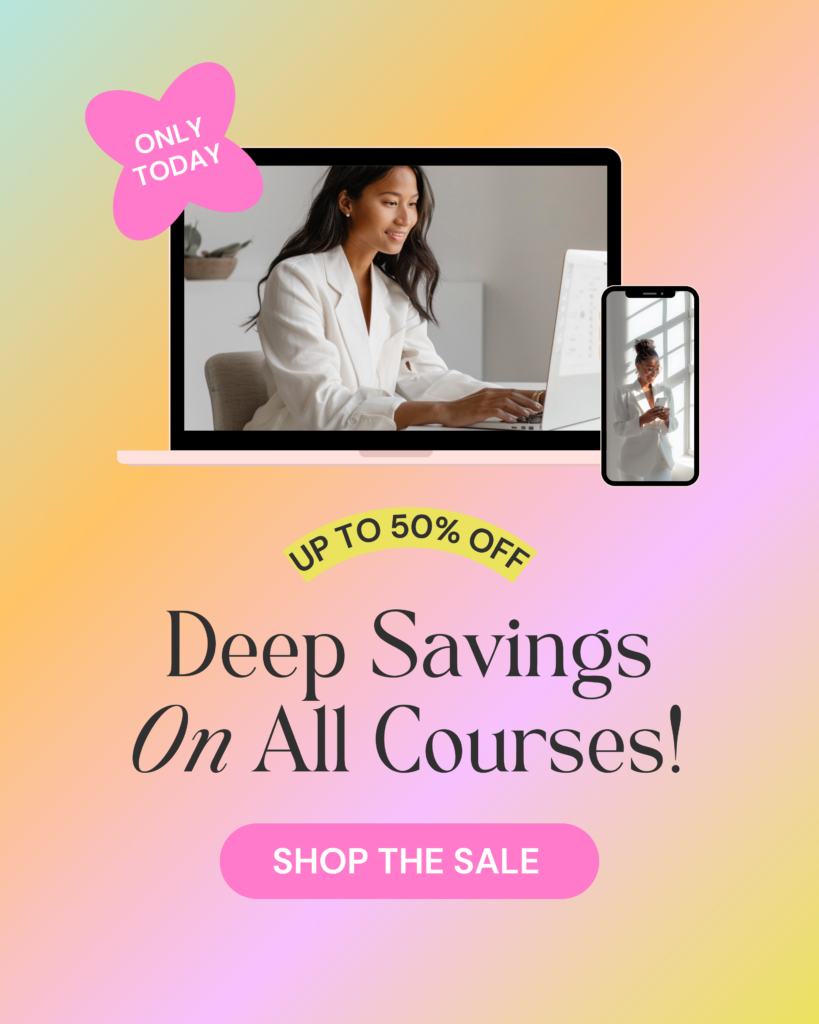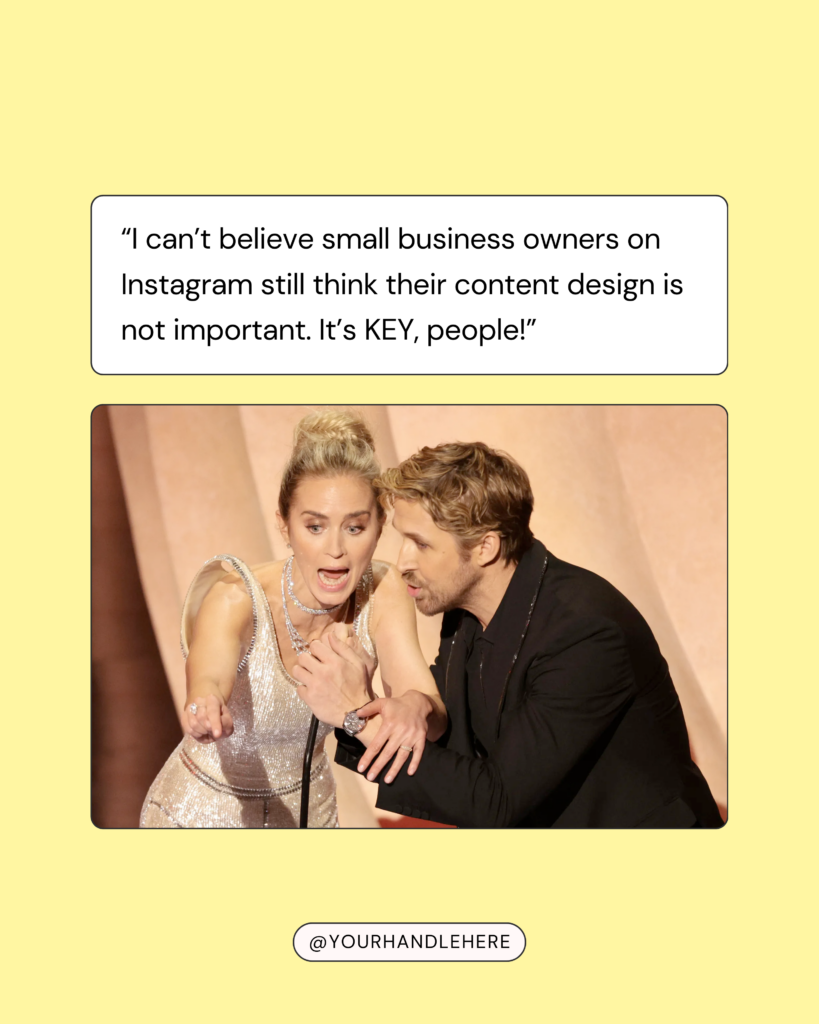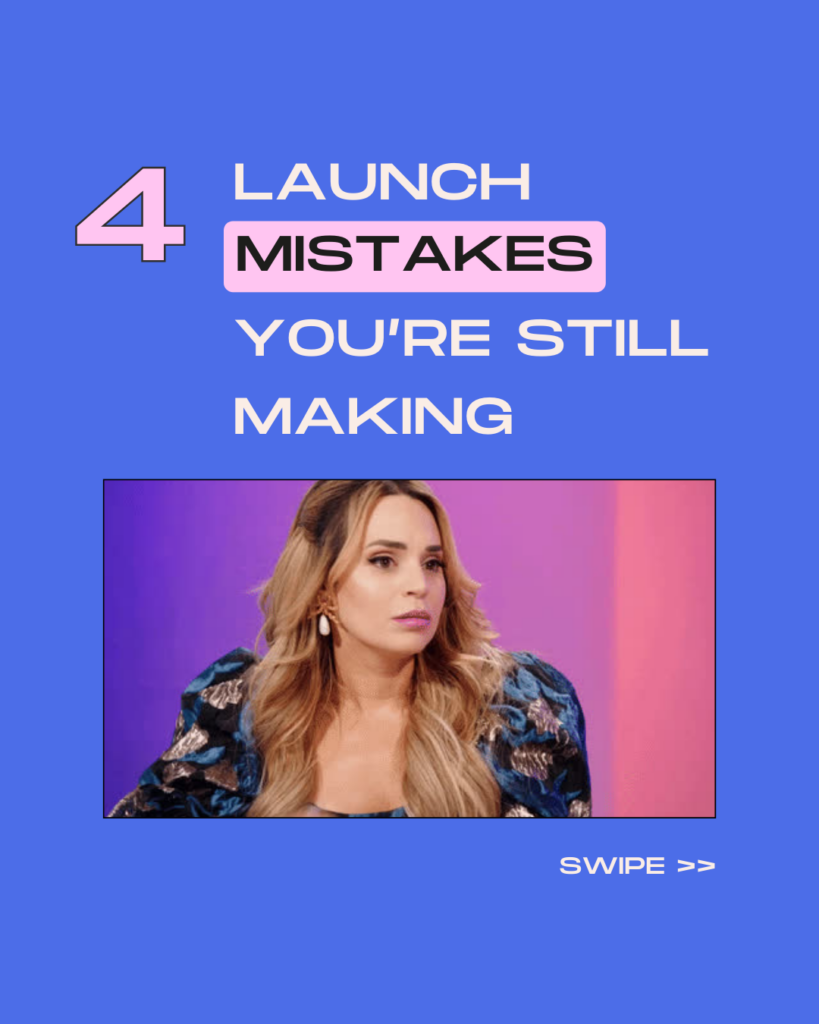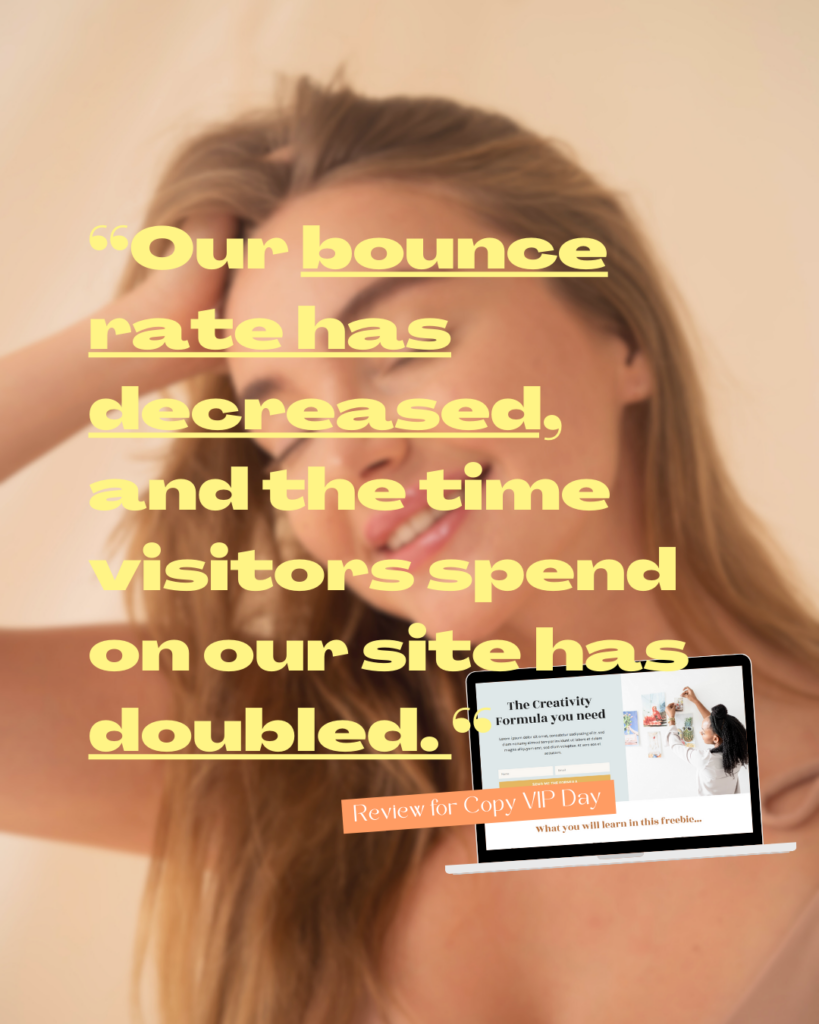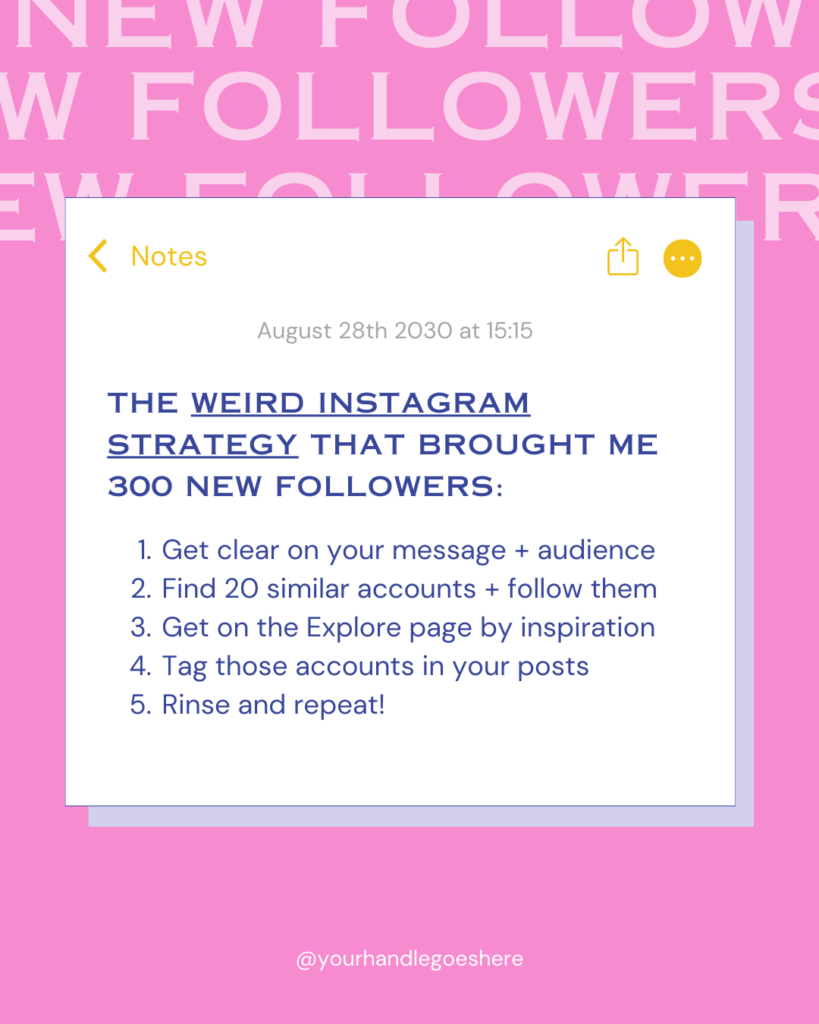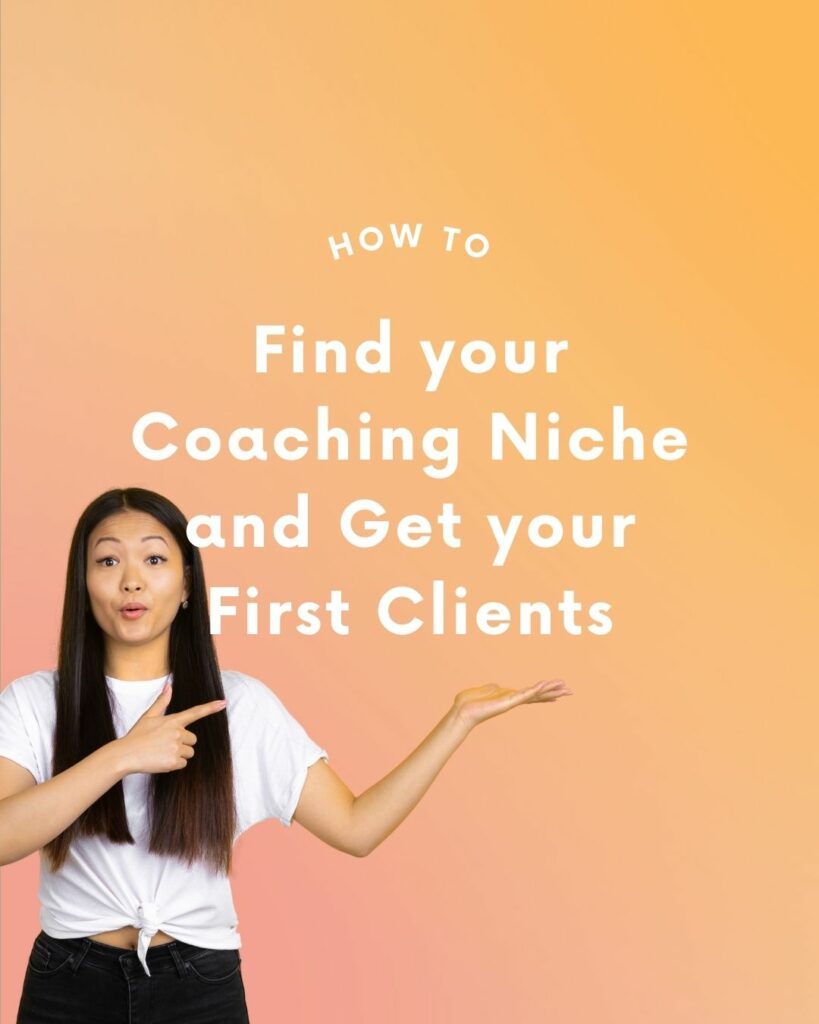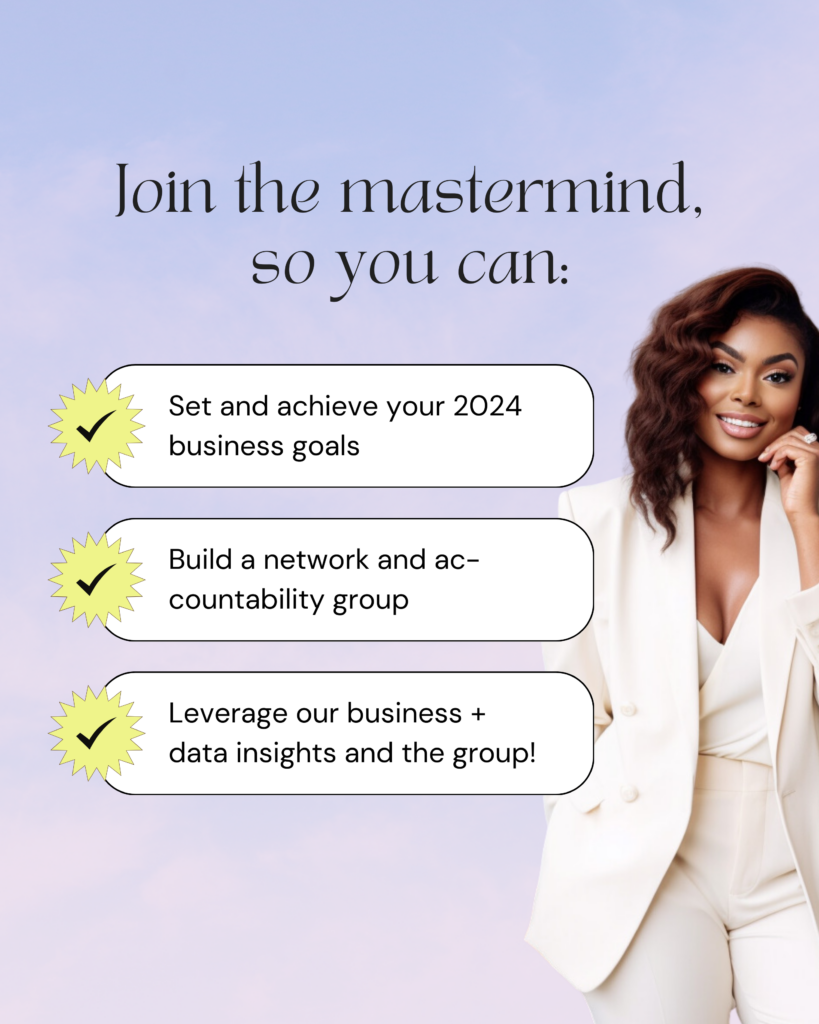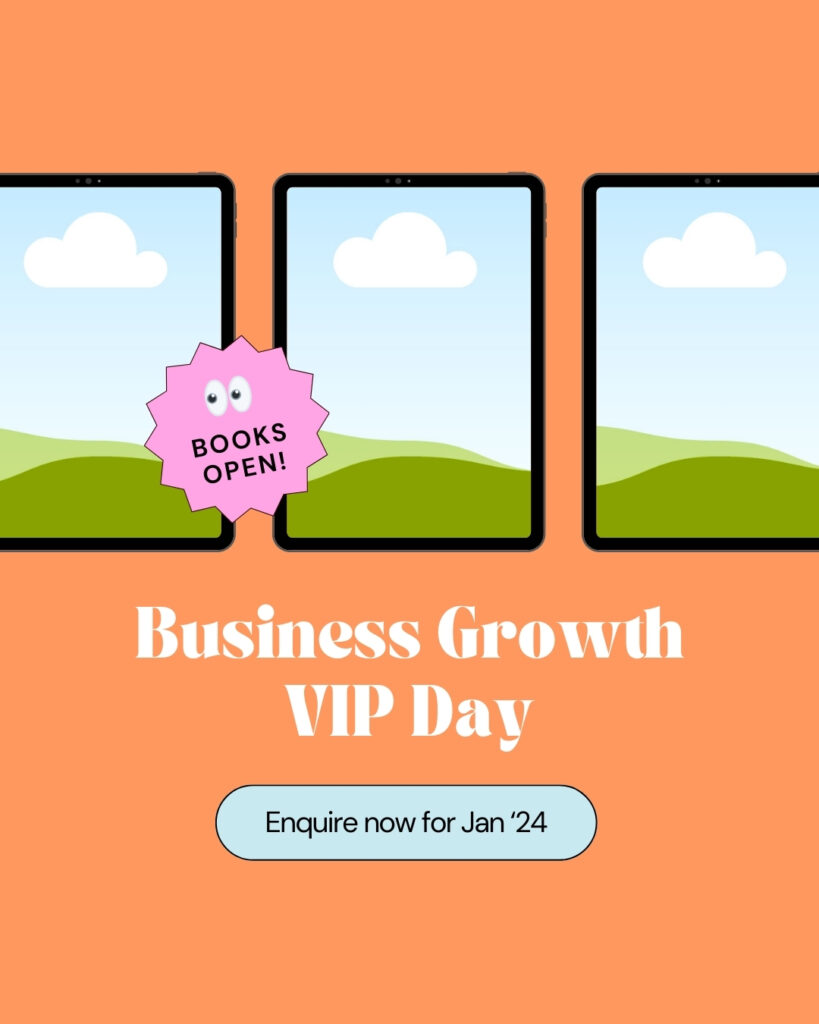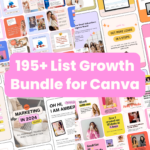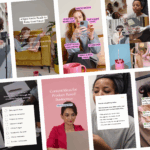Have you purchased one of our Instagram Reels Template Packs for Canva? Follow the instructions below to start working with the templates.
Step 1: Open or unzip the download folder
Your download folder contains the following assets:
– quotes or ready-to-use: contains ready-to-use PNG graphics – this only applies to packs that have additional ready-to-use content
– canva-links.pdf: contains the links to the Canva templates
– Instructions (these instructions as PDF file)
How to open a zip folder on your Smartphone:
You will most likely need an extra app if you want to unzip a zip archive directly on your phone. Check the following links to find out how it works:
iPhone/iOS: https://www.gottabemobile.com/how-to-download-and-open-zip-files-on-the-iphone/
Android: https://www.wikihow.com/Open-Zip-Files-on-Android
Step 2: Create a Canva Account or log in
You need a free Canva.com account to edit the templates that come with this kit.
Go to canva.com > log in or create a free account
Make sure you are logged into your account for the following steps!
How to edit Instagram Reels Templates with Canva
Click the links in canva-links.pdf to access the Canva templates for the Pins.
Something is not working? Click here to check our FAQs.
Step 3: Copy the Templates to your Canva Account
– Clicking on the links will open a browser window/tab that looks something like the one below.
– Click the Use Template button to copy the template to your own Canva account.
– Now you can use the templates, edit them and delete pages. All changes will be saved to your account.

Step 4: Use Canva to add your own content to the templates
You can now use either the Canva web app or the mobile app to create your own Instagram graphics from the templates.
If you haven’t worked with Canva before, check out the following resources:
https://blog.hubspot.com/marketing/how-to-use-canva
https://www.youtube.com/watch?v=LxVB2FF2gac